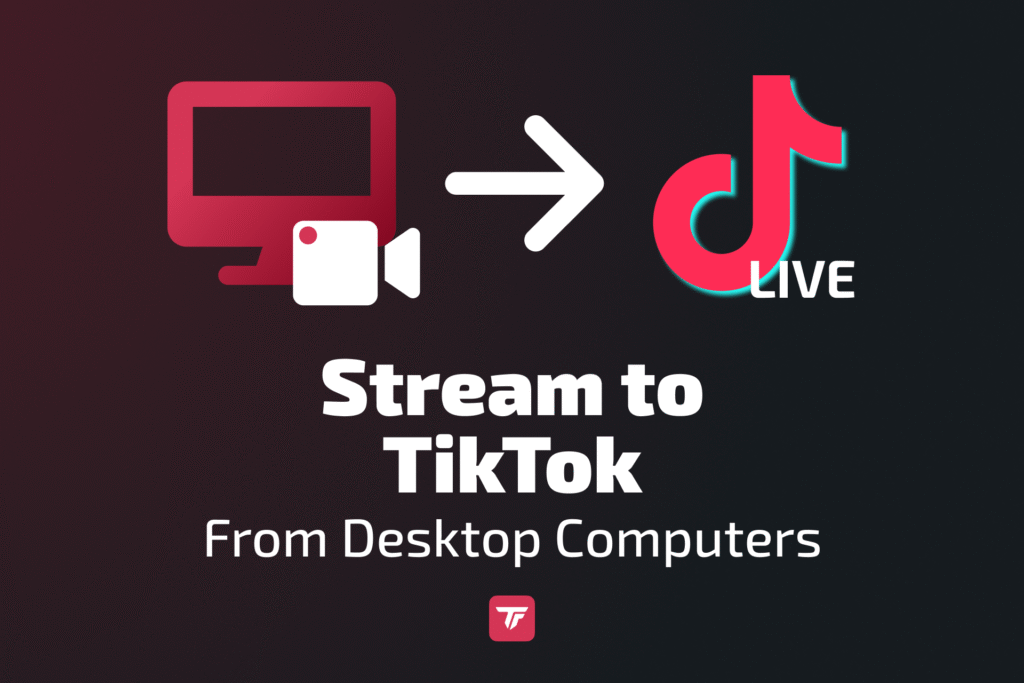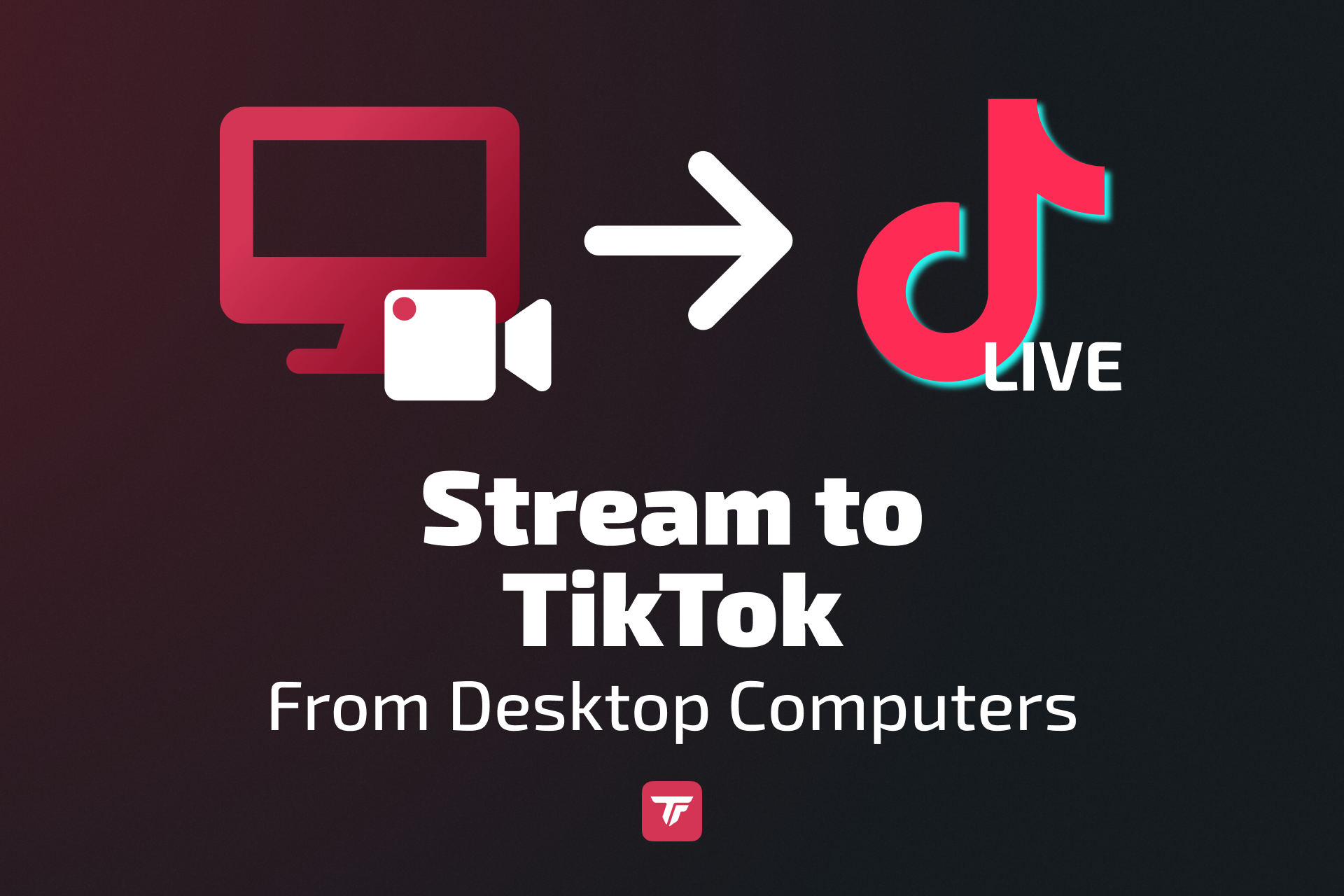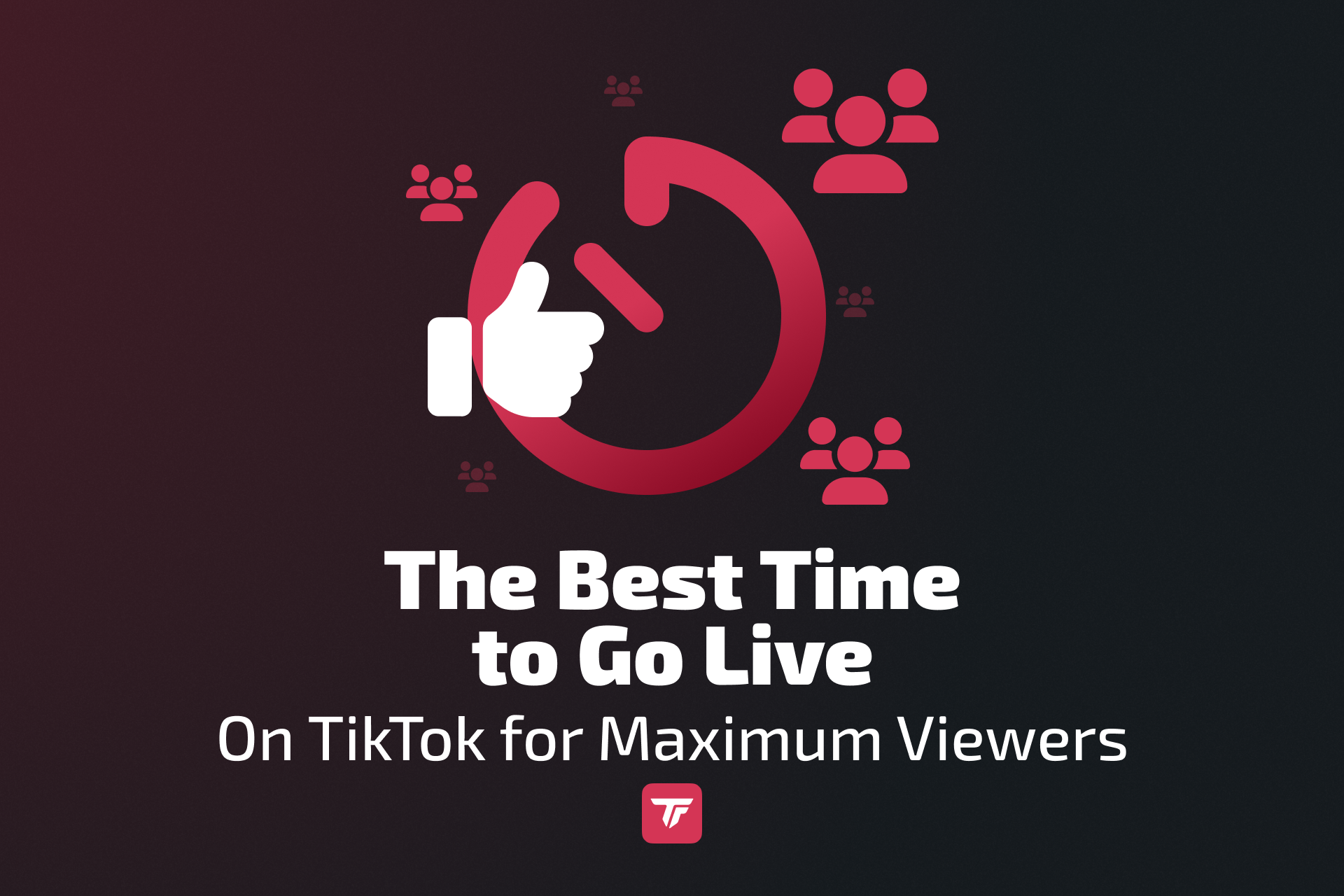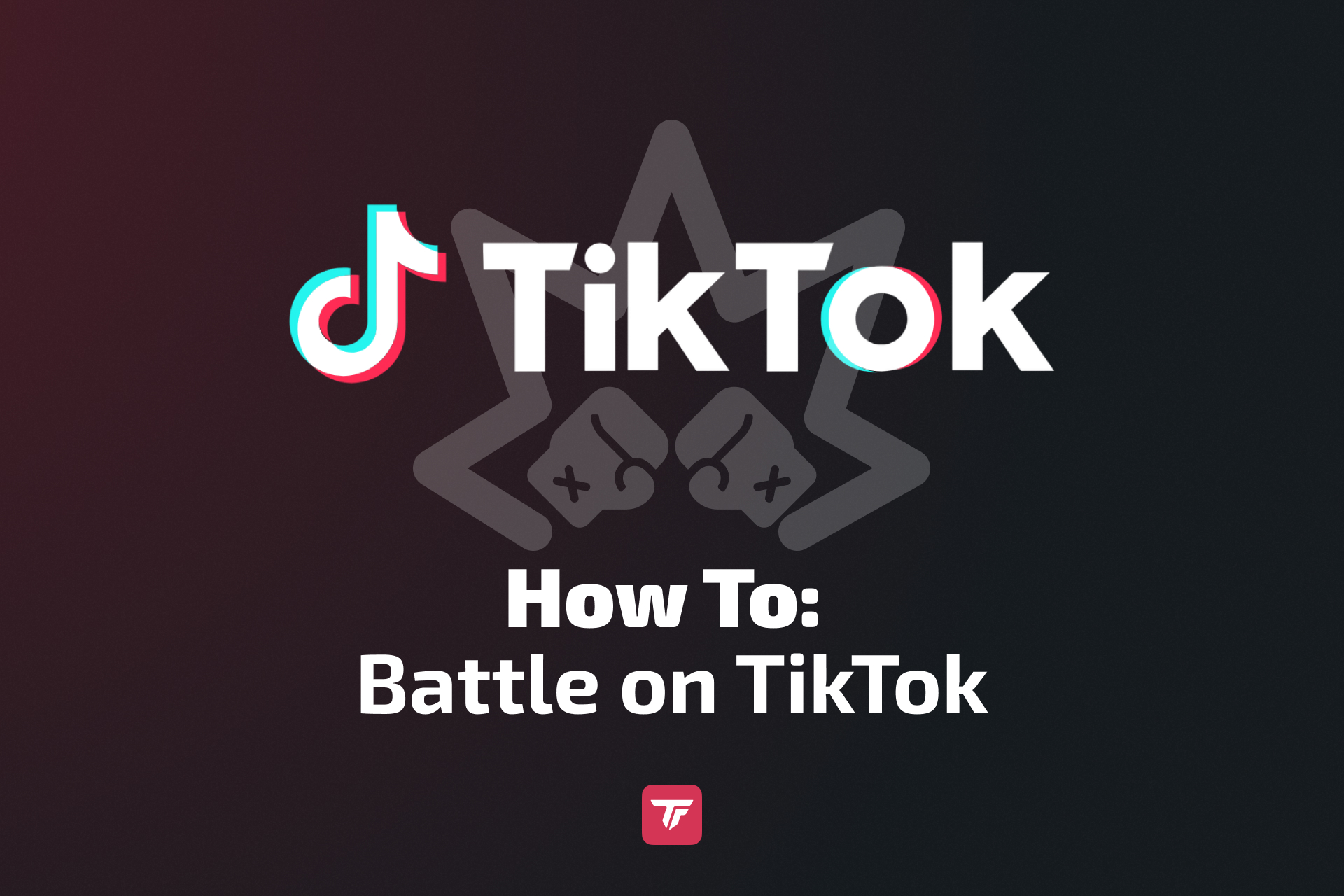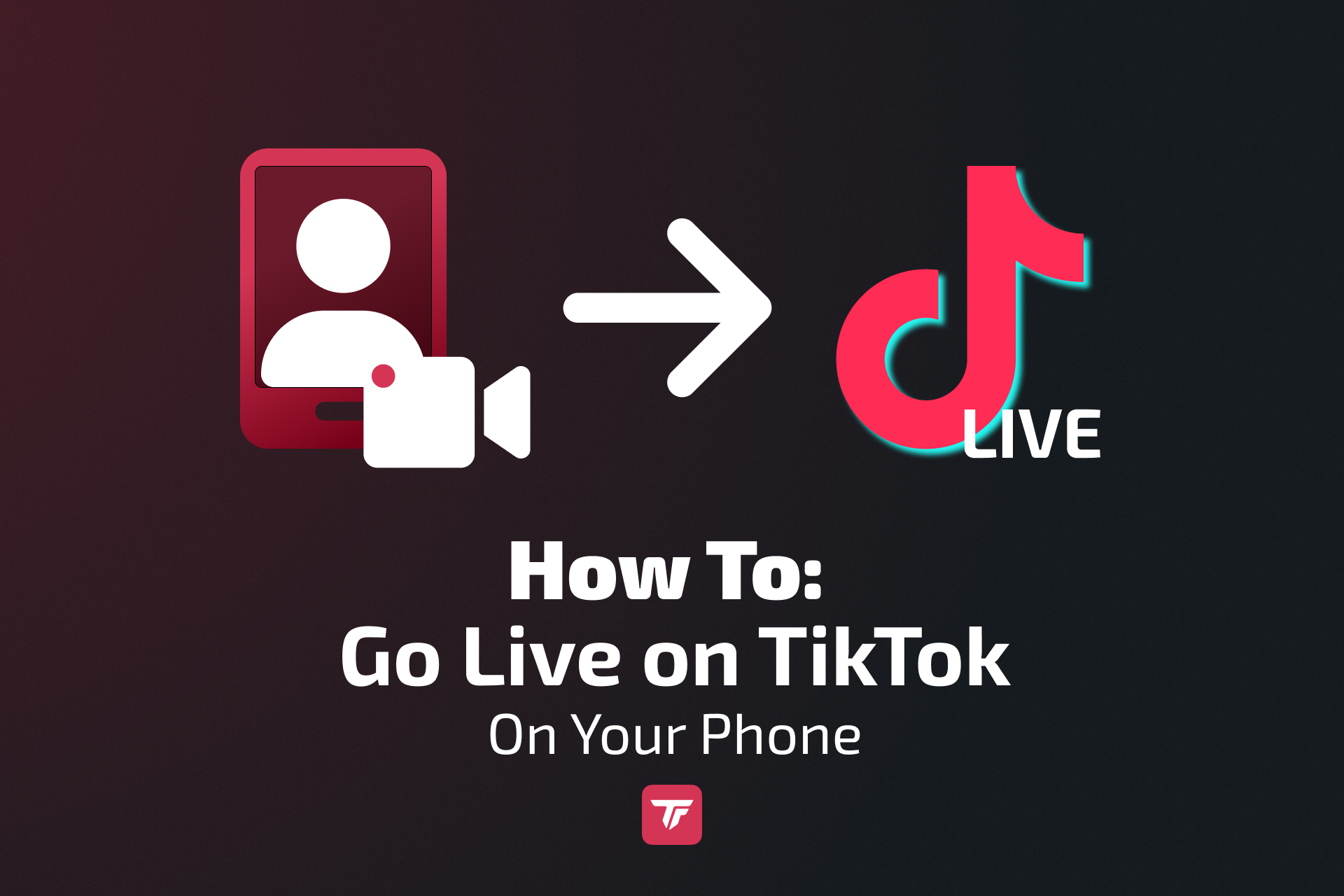If you’re a serious creator looking for professional overlays, precise setup, and real-time engagement, streaming from your PC is your next big move. Desktop streaming allows you to combine tools like OBS, Streamlabs, or Restream with TikFinity widgets, giving your viewers a far more immersive experience. From animated alerts and dynamic chat integration to custom graphics and gamified interactions, you’ll have the ability to make your live sessions stand out from the crowd.
By the end of this guide, you’ll know exactly how to set up your TikTok desktop stream, integrate TikFinity tools, and make every live session more interactive, professional, and fun.
Can You Stream to TikTok From a Desktop in 2026?
Yes! TikTok continues to support desktop streaming, especially for creators in the gaming and tech spaces. TikTok LIVE Studio is their official desktop software, but you can also stream using OBS, Streamlabs, XSplit, and other platforms.
Here’s what to keep in mind in 2026:
- TikTok LIVE Studio is still in active development, but available in most regions.
- RTMP access allows streaming from tools like OBS and Streamlabs, often after a short approval process.
- TikTok encourages gaming content with a 50%+ rule for TikTok LIVE gaming creators (Streamlabs data).
- Some users must reapply if they lose access due to inactivity or policy changes.
- To stream, you still need 1,000+ followers and must be 18 or older.
Requirements Before You Start Streaming
Follower & Age Requirements
- You need at least 1,000 followers to unlock TikTok LIVE.
- Must be 18+ to go live.
- Gifting features are also restricted to users aged 18 or above.
Technical Setup
Make sure your PC meets these specs for smooth, high-quality streaming:
- RAM: 16GB or more
- GPU: Dedicated graphics card (NVIDIA/AMD)
- Upload Speed: Minimum 5 Mbps (10 Mbps+ recommended)
TikTok Account Eligibility
- Your account must be in good standing – no active community guideline violations.
- Ensure you’ve enabled LIVE access in the app (see Follower & Age Requirements).
TikTok Content Rules
- TikTok prioritizes engaging, real-time interaction.
- For gaming streams, ensure that at least 50% of your LIVE content is gaming-related.
Step-by-Step: How to Stream to TikTok From Your PC
Using TikTok LIVE Studio
- Download and install TikTok LIVE Studio.
- Login with your TikTok credentials.
- Connect your camera and microphone.
- Customize your layout and overlays.
- Add widgets and more to your overlay.
- Click “Go Live” to start streaming.
Tip: Add TikFinity overlays via link to make your stream interactive.
- Log in to TikFinity.
- Search TikFinity’s Overlay Gallery to find a widget you want to display.
- Change the settings if you want to.
- Copy widget URL
- Open TikTok LIVE Studio and click “+” beside “Sources”
- Choose “Link”, click “Add”, and next paste the link
- Click “Add source”. Now your TikFinity widget is integrated!
Using OBS Studio
If you’ve been granted a TikTok stream key, OBS Studio is a powerful choice that gives you maximum flexibility and control. Here’s how to stream with OBS:
- Open OBS Studio and go to Settings > Stream.
- Choose Custom… as the service.
- Enter your TikTok RTMP server URL and your stream key (if available).
- If you want to stream vertically, download and install a vertical OBS plugin like AITUM or SE.Live.
- Add your webcam, mic, scenes, and TikFinity widgets via browser source from TikFinity’s Overlay Gallery.
- Click Start Streaming in OBS.
This setup offers full customization and allows you to use all of TikFinity’s tools.
However, here’s the catch: Not every creator receives a TikTok stream key – even if you have over 1,000 followers. Stream keys are either manually granted by TikTok, provided via an official partner or agency, or temporarily accessible via tools like SE.Live. But even those options can be unreliable.
Worse yet, if you stream through OBS and SE.Live, TikTok does not track your stream time or award streaming achievements like “Go Live for 30 Minutes”. Those features only work with TikTok LIVE Studio.
Workaround for OBS fans:
If you still want to benefit from OBS overlays and get credit for TikTok challenges:
- Use TikTok LIVE Studio as your primary broadcasting tool.
- Add a Capture Card as a source and activate the OBS Virtual Camera to send your OBS scene directly into TikTok LIVE Studio.
That way, TikTok still counts your stream activity, and you keep all your pro-level visuals and interactions.
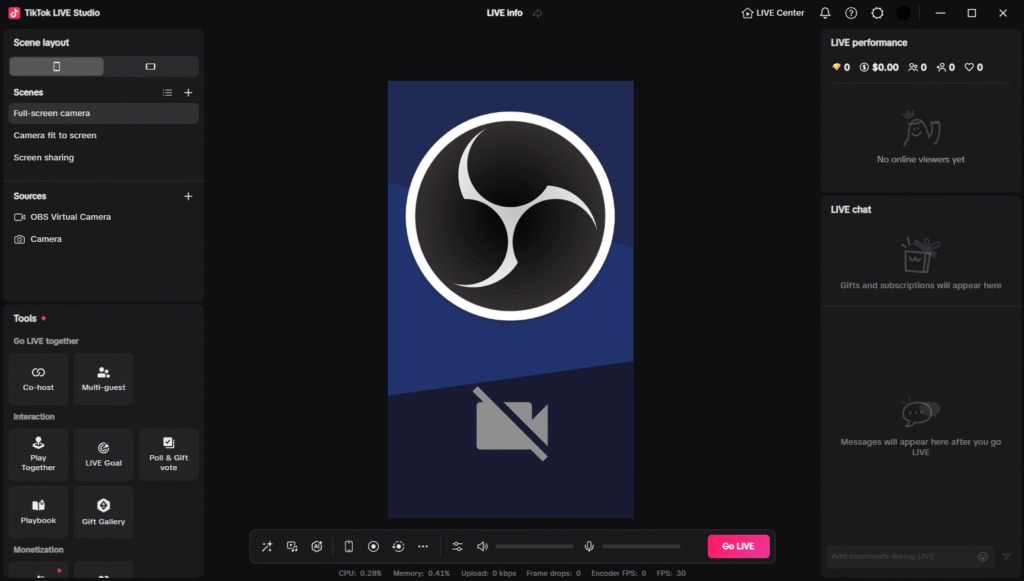
Using Streamlabs Desktop
- Offers built-in TikTok integration for approved users.
- Dual output mode for recording + streaming.
- Integrated chat windows and alert systems.
- Install and open Streamlabs Desktop.
- Connect TikTok – When asked to pick a platform, choose TikTok and log in with your account.
- Authorize access – Approve the connection so Streamlabs can stream to your TikTok channel.
- Check permissions
- If you already have TikTok LIVE access → just hit Confirm & Go Live.
- If streaming via RTMP → paste your TikTok server URL + stream key.
- Set up your stream – Add a title + tags.
- Add TikFinity widgets via browser sources from TikFinity’s Overlay Gallery.
- Start!
Using Restream
- Supports multi-platform streaming, including TikTok.
- Great for simulcasting across YouTube, Twitch, and TikTok.
- TikTok LIVE Access is required (apply for access here).
- Sign up at Restream.io – Create a free account.
- Link TikTok – In Channels, click Add Channel → TikTok, then log in and authorize.
This also applies for TikTok LIVE access. If you get “You can’t go live yet,” reapply here. - Set up your stream – Hit New Stream. For easy vertical streams, use Restream Studio in your browser.
- Go Live
Using XSplit
- Clean UI with solid TikTok RTMP support.
- Stream Key is needed for streaming.
- TikTok App is still needed for live details, like title, topic, or else.
- Simple TikFinity Webpage integration.
Using SE.Live (StreamElements in OBS Studio)
- You need to install SE.Live into OBS Studio.
- Add TikTok via direct login.
- TikTok LIVE Access is required (stream for at least 25 minutes on TikTok LIVE from your mobile device and apply for access here).
- Fast login-to-live process (with access granted).
- Enhance with TikFinity widgets via browser source.
🎯 Comparison Table
Software | Best For | Key Features | Drawbacks | TikFinity Integration |
TikTok LIVE Studio | Beginners | Native app, simple setup, free | Limited customization | ✅ Yes |
OBS Studio | Advanced creators | Full control, plugins, free | Steeper learning curve | ✅ Yes |
Streamlabs | Gamers | Built-in TikTok, alerts, dual output | Can be resource-heavy | ✅ Yes |
Restream | Multi-platform pros | Stream to many platforms at once | Slight latency | ✅ Yes |
XSplit | Simplicity lovers | Easy UI, solid performance | Fewer features than OBS/SL | ✅ Yes |
SE.Live | StreamElements fans | Multistreaming, overlays | Requires approval and installation | ✅ Yes |
Engage Your Viewers Like a Pro
Real-Time Alerts & Overlays
TikFinity brings your stream to life with alerts for:
- Follows
- Likes
- Subs
- Gifts
They appear live on-screen, boosting excitement and encouraging interaction.
Interactive Games & Challenges
Add built-in TikFinity features like:
- Wheel of Fortune: Random giveaways or dares for gifters.
- Gift Challenges: Unlock rewards when certain thresholds are hit.
Music, Filters & Polls
Combine TikTok’s native tools with TikFinity widgets for:
- Real-time polls
- Dynamic music cues
- Fun visual filters
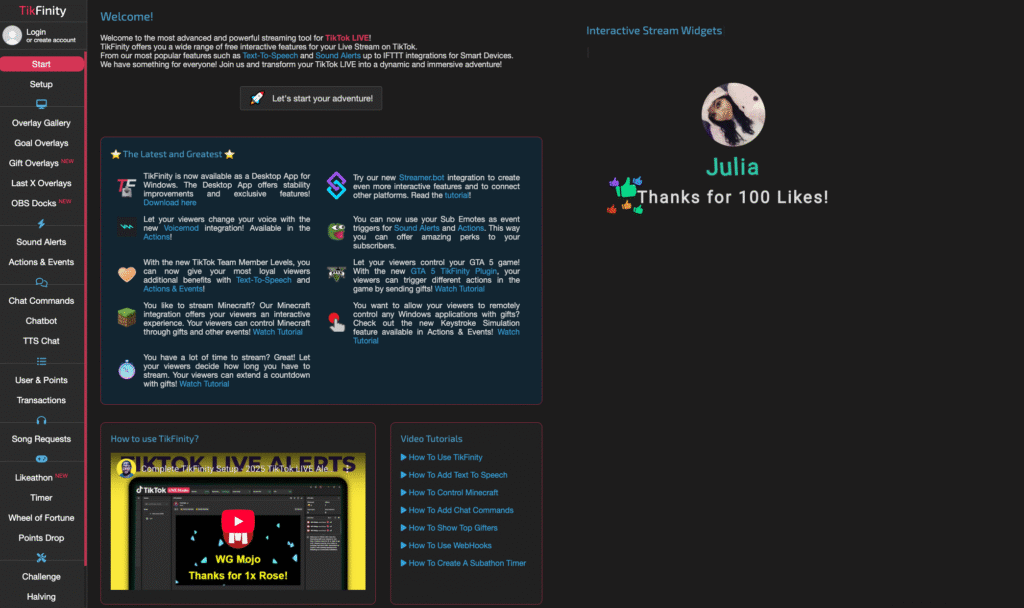
Improve your TikTok Chat Game
TikFinity Text-To-Speech for Chat
Want your audience to feel truly heard? Use TTS to read out comments in real-time. No overlay needed – it plays directly in the browser.
TikFinity Chatbot
Automate moderation, reminders, and custom messages with the TikFinity chatbot and Streamer.bot.
TikFinity Chat Commands
Let your viewers trigger actions by typing custom commands (e.g. !spin, !help, !get).
Troubleshooting Common Desktop Streaming Issues
- Laggy video? Lower your bitrate or resolution.
- Audio out of sync? Check your mic delay settings.
- Stream won’t start? Double-check your stream key and firewall settings.
- Overlays not showing? Ensure the correct browser source URL in your streaming software.
- TikTok LIVE Studio Login Issues? Network error on login? Update prompt even after reinstall? Log into the TikTok app on your phone, scan the QR in LIVE Studio, and authorize — the connection should work.
Enhance your TikTok LIVE streams
Here are 10 pro tips to boost your desktop TikTok LIVEs:
- Schedule your streams during peak engagement times (evenings/weekends).
- Tease your upcoming lives in Stories or TikToks.
- Co-stream with fellow creators to expand your audience.
- Repurpose best moments into short viral clips.
- Use TikFinity goals and counters to hype viewer milestones.
- Add a “now playing” music widget.
- Keep your overlays mobile-friendly (portrait layout).
- Display chat highlights for top commenters.
- Use countdown timers before your stream starts.
- Run quick polls to let viewers decide your next action.
Conclusion: Your TikTok Desktop Streaming Game Plan
Streaming from your desktop is no longer just for pros – it’s for any TikTok creator who wants more control, better visuals, and interactive features.
With TikFinity, you can:
- Level up viewer engagement with real-time alerts, games, and more
- Create a visually stunning stream that stands out
- Boost loyalty and gifting with personalized interactions
🎯 Start your free TikFinity trial and make your next TikTok LIVE unforgettable.
FAQs: TikTok Desktop Streaming
Do I need a TikTok stream key to go live from OBS or Streamlabs?
Not always. Some creators get direct integration through platforms like Streamlabs, while others need a stream key from TikTok. Stream keys are often given to approved users or official partners, but not guaranteed, even with 1,000+ followers..
Can I stream in portrait (vertical) mode from my PC?
Yes. For OBS, use a plugin like AITUM Vertical or SE.Live to set up a vertical scene. This matches TikTok’s native layout and improves viewer experience on mobile.
What’s the best way to test my TikTok stream before going live?
Use the “Private LIVE” feature in TikTok LIVE Studio if available, or stream to an unlisted destination using OBS or Streamlabs for testing layout, overlays, and audio sync without going public.
Can I use TikTok filters or beauty effects while streaming from desktop?
Only in TikTok LIVE Studio. Third-party tools like OBS or Streamlabs don’t support native TikTok effects, but you can use webcam filters via third-party apps (like Snap Camera) as a workaround.
Will TikTok count my streaming time if I don’t use their official software?
No. TikTok only tracks streaming milestones and goals (like “Go Live for 30 Minutes”) when using TikTok LIVE Studio. If you use OBS or Streamlabs directly, those achievements may not update.