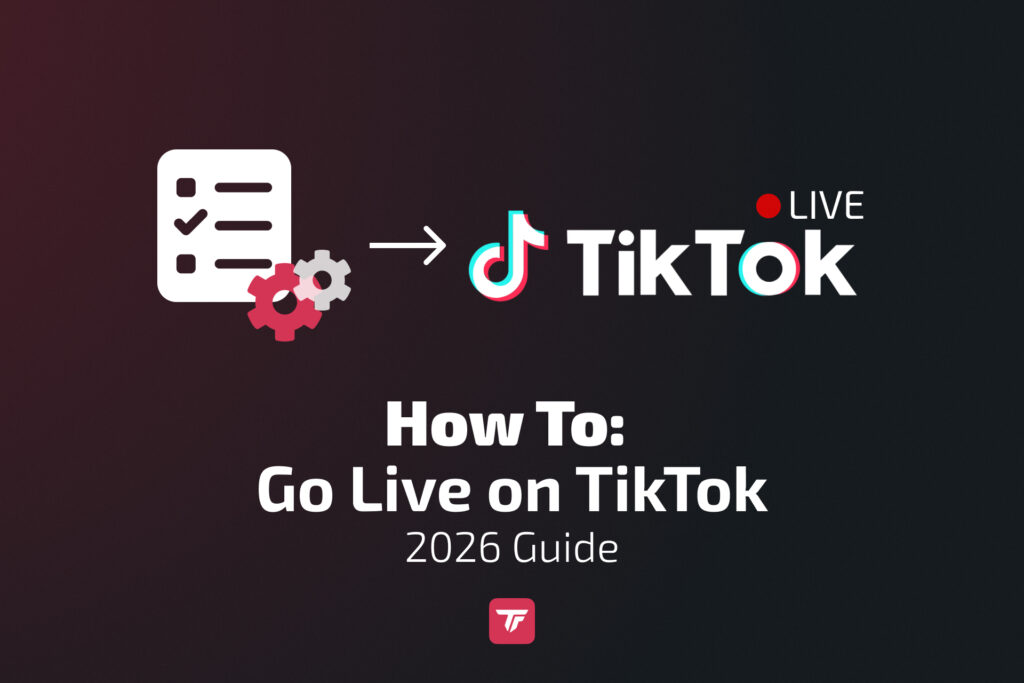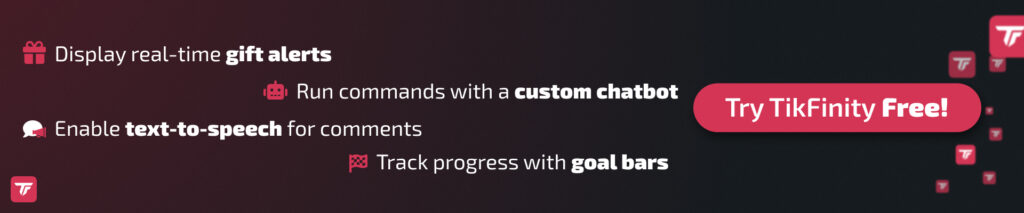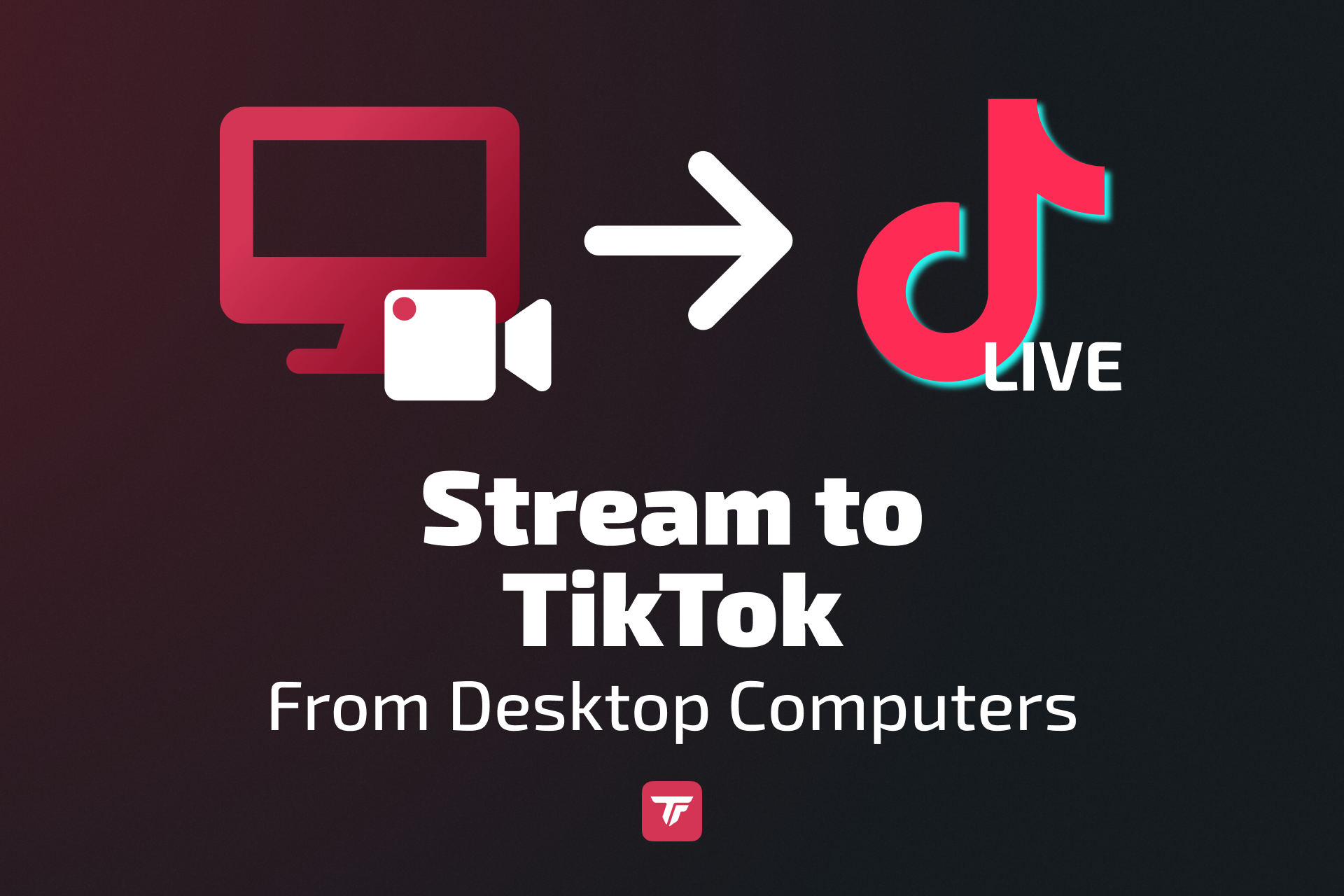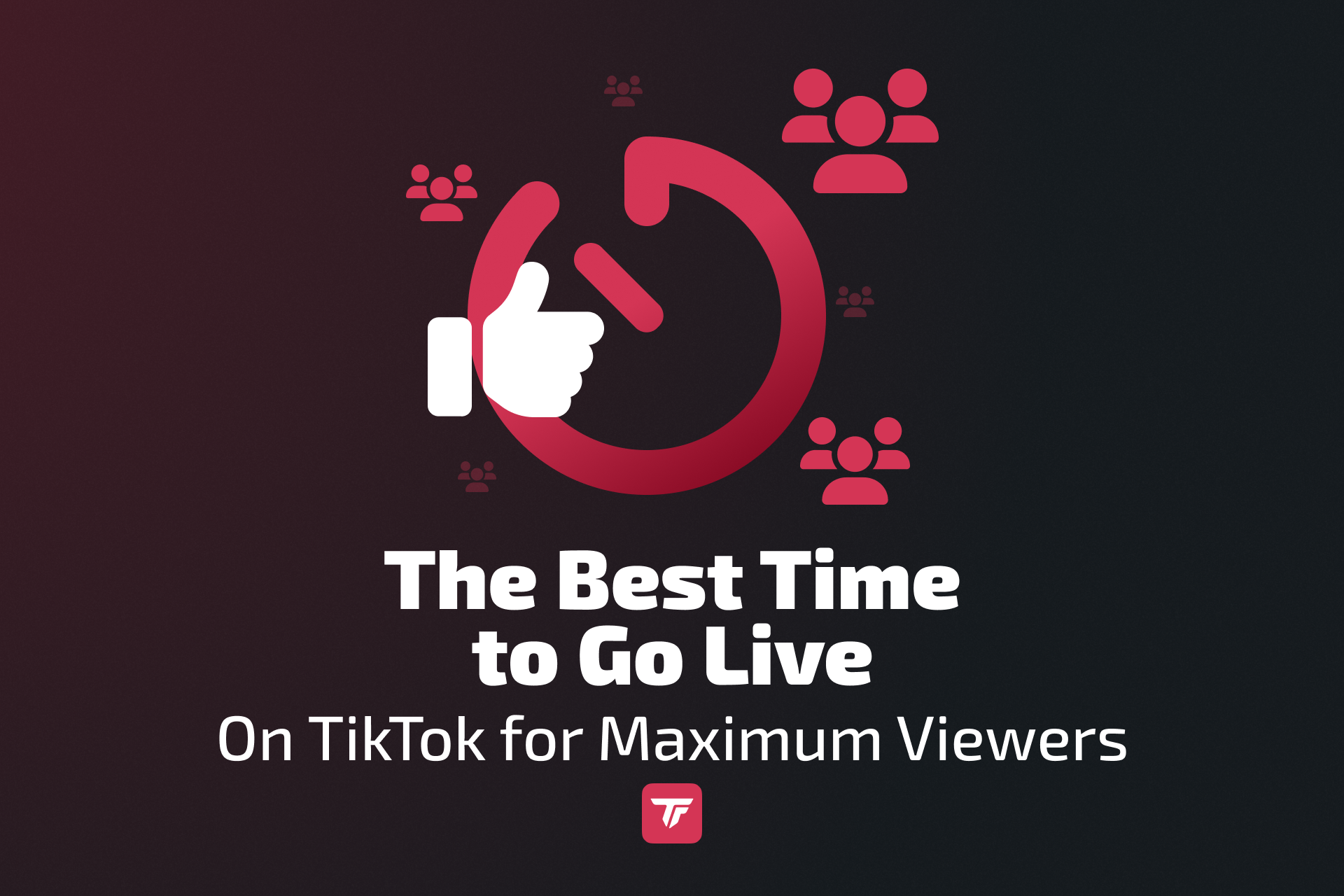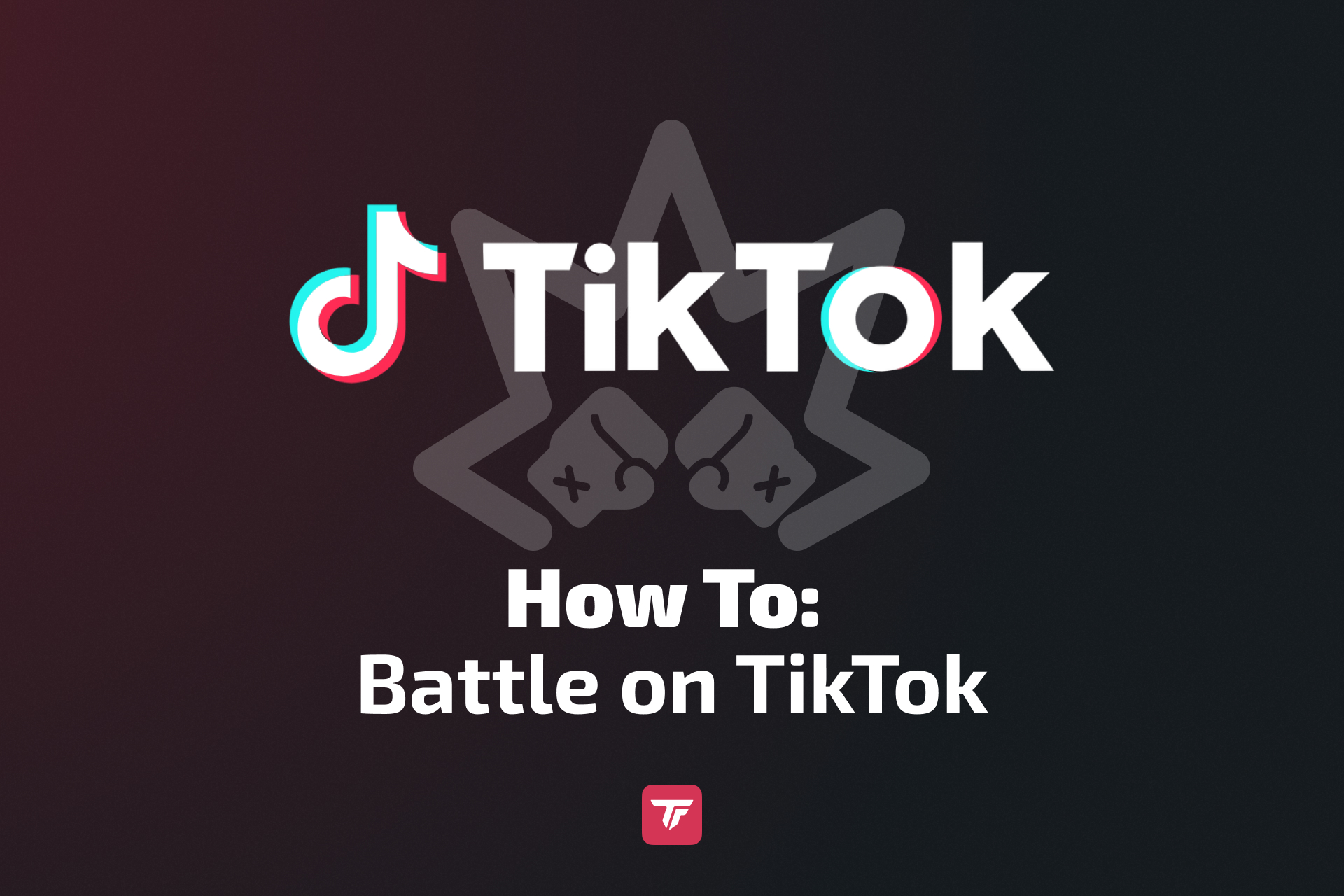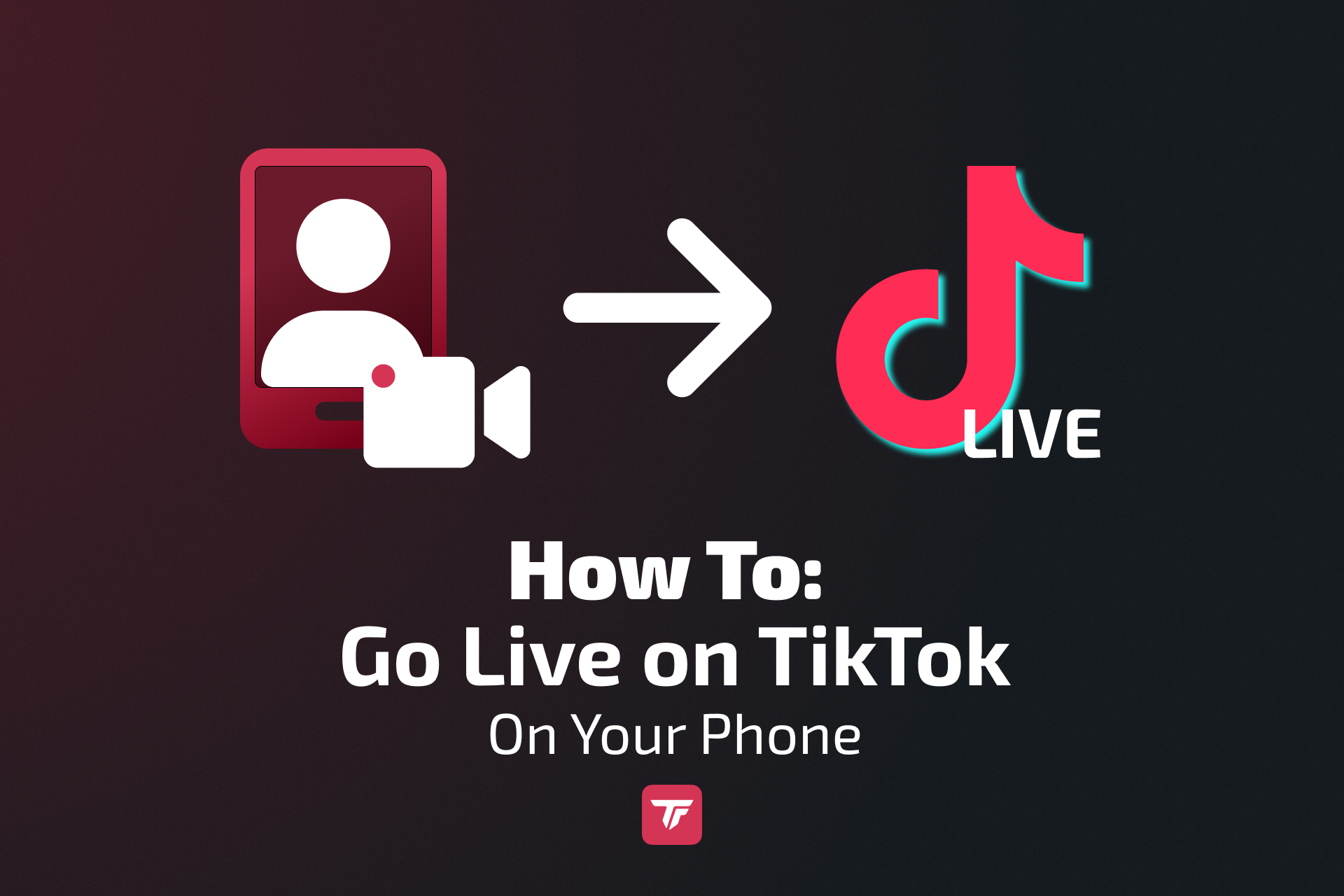The platform now offers multiple ways to go live: directly from your phone, with TikTok’s own LIVE Studio, or by using professional streaming tools like OBS. And when you add TikFinity overlays, alerts, and interactive widgets, your stream becomes an experience your viewers won’t forget.
What Is TikTok LIVE and Why Go Live?
What Is TikTok LIVE?
TikTok LIVE is TikTok’s livestreaming feature that allows creators to broadcast in real time. Unlike Stories or pre-recorded posts, TikTok LIVE is raw, unfiltered, and interactive. Viewers can send comments, gifts, and even join your stream as co-hosts. Compared to platforms like Twitch or YouTube, TikTok offers a more casual and algorithm-boosted live experience that helps you reach new audiences quickly.

Why You Should Go Live on TikTok
- Boost Your Reach – The TikTok algorithm promotes live sessions to followers and new users alike.
- Build Community – Real-time chats and Q&A help deepen your bond with your audience.
- Earn Money – TikTok’s gift system allows fans to send you virtual items that convert into cash.
Requirements: Can You Go Live on TikTok?
Before you hit that “Go LIVE” button, you need to meet TikTok’s eligibility rules.
How Many Followers to Go Live on TikTok?
To unlock TikTok LIVE, you need at least 1,000 followers. However, you can still appear on someone else’s live as a guest if you haven’t hit that milestone yet.
Age & Account Requirements
- You must be 18 years or older to go live and receive gifts.
- Your account must be in good standing (no community guideline strikes or bans).
How to Unlock TikTok LIVE Without 1000 Followers
There’s a method that some creators use to request early access:
- Open TikTok and go to Settings.
- Select Report a Problem.
- Tap LIVE > Hosting LIVE > I am unable to access the Go LIVE function.
- Click “No” and click the button “Need more help?”
- Submit a request explaining why your account should have LIVE access.

Troubleshooting: Why Can’t I Go Live on TikTok?
If the LIVE option does not appear on your account, the reasons usually fall into one of these categories:
- You are under 18.
- You have fewer than 1,000 followers.
- Your account has recent strikes, bans, or policy violations.
- TikTok has not yet rolled out LIVE access in your region or account type.
When in doubt, double-check TikTok’s official Community Guidelines to make sure your account meets all requirements. If you want to know more about why you can’t go live on TikTok, check this article.
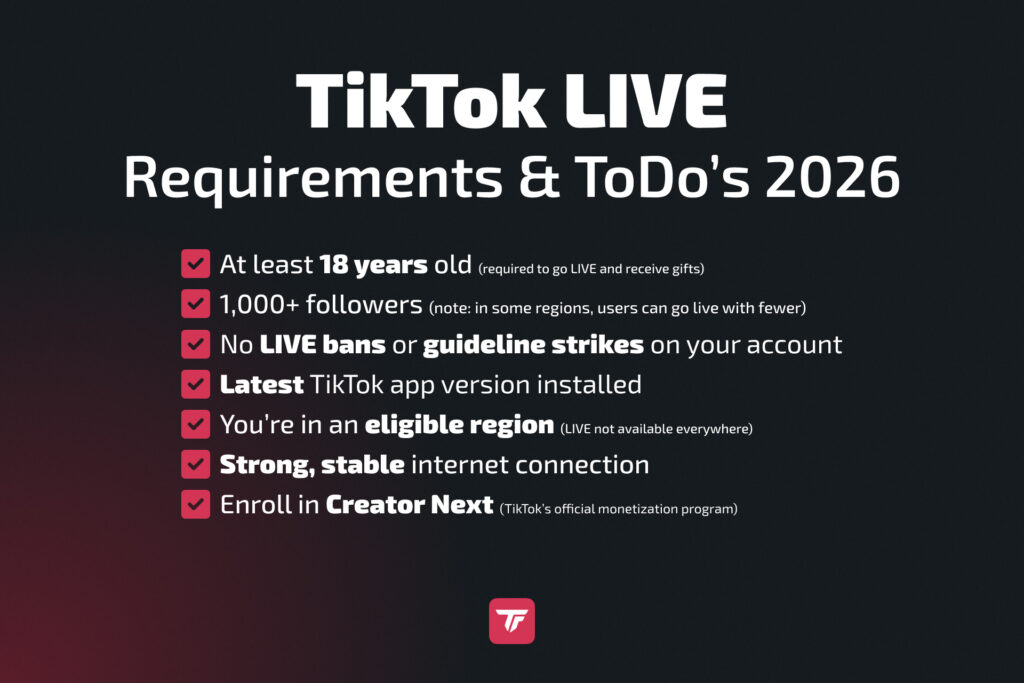
How to Livestream with OBS & Stream Keys
BS Studio is a powerful, free streaming tool that gives you complete control over your livestream setup. It’s perfect for creators who want more customization, higher quality, and the ability to integrate professional overlays.
- Open OBS Studio and go to Settings > Stream.
- Choose Custom… as the streaming service.
- Enter your TikTok RTMP server URL and stream key (if available). You can usually find these inside your TikTok LIVE settings.
- If you want to stream vertically (which works best for TikTok’s mobile-first audience), download and install a vertical OBS plugin like AITUM Vertical or SE.Live (which allows streaming without a stream key).
- Add your webcam, microphone, and scenes to OBS.
- Enhance your stream by adding TikFinity widgets via Browser Source from the TikFinity Overlay Gallery. This allows you to show alerts, goals, and interactive features on screen.
- Click Start Streaming in OBS to begin broadcasting directly to TikTok.
Read a more detailed guide here.
How to Multistream from TikTok to Other Platforms (with Restream)
Restream is one of the best tools if you want to go live on TikTok and reach other platforms like YouTube, Twitch, or Facebook at the same time.
Here’s how to set it up:
- Sign up at Restream.io and create a free account.
- Link TikTok – In Channels, click Add Channel → TikTok, then log in and authorize.
This also applies for TikTok LIVE access. If you get “You can’t go live yet,” reapply here. - Set up your stream by hitting New Stream. For simple vertical streams, you can use Restream Studio directly in your browser.
- Click Go Live and Restream will simulcast your content across TikTok and all connected platforms.
This approach is perfect for creators who want to grow on multiple platforms without duplicating their efforts.
How to Use Direct Integrations (with Streamlabs)
Streamlabs Desktop is a popular choice for streamers who want a simple yet powerful way to go live. For TikTok creators with approved accounts, Streamlabs offers built-in TikTok integration, making the setup faster and easier compared to manual RTMP configuration.
Step-by-Step Setup:
- Install and open Streamlabs Desktop on your computer.
- When prompted to select a platform, choose TikTok and log in with your account. If Streamlabs doesn’t ask you to log in with TikTok, skip this step and log in later in the left lower corner (Login).
- Authorize access so Streamlabs can stream directly to your TikTok channel.
- Set up your gameplay, cam, and audio.
- Add TikFinity widgets via Browser Source from the TikFinity Overlay Gallery. This is where you can display alerts, follower goals, gift animations, and more.
- Check your permissions:
- If you already have TikTok LIVE access → simply hit Confirm & Go Live. If not, apply here.
- If you are streaming via RTMP → paste your TikTok server URL and stream key.
- Set up your stream by adding a title and tags to help TikTok recommend your content.
- Once everything is ready, click Start, and your stream will go live on TikTok.
Streamlabs is especially useful for creators who want professional overlays and audience interaction tools without a steep learning curve.
How to Join Someone Else’s TikTok LIVE
If you don’t yet have access to host your own LIVE, or if you simply want to collaborate with another creator, you can join someone else’s TikTok LIVE as a guest. This feature makes it easy to co-stream, reach new audiences, and create engaging shared content.
Guest Invites and Co-Stream Rules
- The host can invite up to several guests during a livestream.
- Guests can request to join, and the host decides whether to approve the request.
- All participants must follow TikTok’s community guidelines. Breaking them could result in removal from the stream or account penalties.
Multi-Guest Layout Tips
- TikTok allows multiple layouts for co-streams, including side-by-side or grid view.
- Coordinate with your host beforehand to choose the best layout for your content.
- Make sure your background and lighting look professional since viewers will see you alongside the host.
Joining another creator’s livestream is also a great way to introduce yourself to a new audience, especially if the host has a larger following.
How to Prepare for a Successful TikTok LIVE
Going live isn’t just about hitting the button—it’s about planning and creating an engaging experience. The most successful streams are those that feel natural but are backed by preparation.
Plan Your Topic and Format
Don’t just wing it. Decide whether you’re doing Q&A, gaming, tutorials, or chill hangouts.
Schedule Your Stream and Promote It
Announce your livestream in advance. Post a teaser video with the date/time.
Create an Engaging Title and Thumbnail
Your stream’s first impression matters. Make it clickable and exciting.
Set Up Lighting, Camera, and Audio
Good lighting + clear audio = professional vibes.
Test Internet Connection and App Settings
Always test before going live to avoid awkward tech fails.
By preparing properly, you’ll deliver a smoother and more professional livestream that keeps your audience coming back.
How to Go Live on TikTok (Step-by-Step)
Going live on TikTok is straightforward once you meet the eligibility requirements. Whether you are using a phone for a quick session or a computer for a more professional setup, the process is designed to be simple.
How to Go Live on TikTok on Mobile (iOS & Android)
- Launch the TikTok app and log into your account.
- Tap the “+” button at the bottom of the screen.
- Swipe to the “LIVE” option.
- Add a title, cover image, and topic for your livestream.
- Adjust your settings, such as enabling gifts, assigning moderators, or applying filters.
- Tap “Go LIVE” and your stream will begin after a short countdown.
Tips for Creating a Strong Setup on Mobile
- Title: Keep it short but engaging. A good example might be “Behind-the-Scenes Q&A” or “Live Music Jam Tonight.”
- Topic: Choose the category that best fits your stream to help TikTok recommend it to the right viewers.
- Live Goal: Setting a goal (like reaching 100 likes or 10 new followers) encourages audience participation.
Extra Mobile Features:
- Camera Switching: Easily switch between your front and back camera during the livestream.
- Music and Filters: Add background music, effects, or filters to make your stream more entertaining.
- Interaction Tools: Use polls, stickers, and Q&A features to keep viewers engaged.
Best Practices for Mobile Streaming
- Stream in a well-lit area, ideally with a ring light.
- Use a tripod or phone stand for stability.
- Test your microphone and reduce background noise.
- Engage with comments early and often to create a welcoming vibe.
👉 Enhance your mobile livestream with TikFinity for Android and iOS. Add sound alerts and TTS directly to your streams.
How to Stream on TikTok from a PC or Mac
Streaming from a desktop is more in-depth and gives you professional-grade control. There are four main ways to go live from your computer:
- TikTok LIVE Studio – Official TikTok software for PC.
- OBS Studio + RTMP keys (or SE.live if approved) – Advanced streaming setup.
- Streamlabs Direct Integration – Stream directly if approved.
- Restream – Multistream to TikTok, YouTube, Twitch, and more at once.
How to Go Live with TikTok LIVE Studio
- Download and install TikTok LIVE Studio from TikTok’s official website.
- Log in using your TikTok credentials.
- Connect your camera and microphone.
- Customize your layout with backgrounds, overlays, and scenes.
- Add widgets and other visuals to enhance your stream.
- Click Go LIVE to start broadcasting.
💡 Pro Tip: Use TikFinity overlays to make your livestream interactive. Here’s how:
- Log in to TikFinity.
- Search TikFinity’s Overlay Gallery to find widgets for your stream.
- Change the widget settings.
- Copy the widget link.
- Open TikTok LIVE Studio and click “+” beside “Sources”
- Choose “Link”, click “Add”, and next paste the link
- Click “Add source”. Now you have a new TikFinity widget in your stream!
Your TikFinity widget will now appear in your livestream, keeping your viewers engaged with goals, alerts, and more.
TikTok LIVE Features & Tools
TikTok LIVE is packed with features that help creators keep their viewers entertained and engaged. From interactive overlays to real-time Q&As, the platform offers tools to make livestreaming more dynamic. Let’s break down some of the most valuable features every streamer should know about.
TikFinity: The #1 Tool for TikTok Streamers
TikFinity is an essential tool for taking your TikTok LIVE sessions to the next level. It allows you to add interactive overlays and alerts that keep your viewers engaged and excited.
What you can do with TikFinity:
- Integrate overlays into OBS using a browser source or integrate them into TikTok LIVE Studio with a simple link.
- Display goal overlays for likes, shares, follows, viewer count, coins earned, subscribers, or even custom goals.
- Add gift overlays that pop up when viewers send you gifts.
- Use sound alerts to make special interactions stand out.
- Enable Text-to-Speech (TTS) for chat messages.
- Automate engagement with a built-in chatbot.
- Run timers or create likeathons to boost engagement.
- Access dozens of other customization options to personalize your stream.
For a full walkthrough, check out the video guide: Complete TikFinity Setup – 2026 TikTok LIVE Alerts (Gifts, Follows, Subs, TTS, and more).
👉 Explore overlays and tools in the TikFinity Overlay Gallery.
Filters, Effects & Q&A
TikTok LIVE includes built-in filters and effects that can make your broadcast more entertaining and visually appealing. The Q&A feature is another powerful tool. It lets your audience submit questions in a structured way so you can answer them live without missing important comments.
Gifts, Coins & Monetization
One of the most exciting aspects of TikTok LIVE is monetization. Viewers can send you virtual gifts purchased with TikTok coins. These gifts convert into Diamonds, which you can exchange for real money. The more engaging and consistent your streams, the more opportunities you’ll have to earn. Combining TikTok’s monetization with TikFinity’s interactive alerts creates an even more rewarding experience for both you and your audience.
How to Make Money on TikTok LIVE
Monetization is one of the biggest reasons creators love TikTok LIVE. The platform makes it simple to earn income directly from your audience.
Diamonds & Coins: Viewers purchase coins in the app and use them to send you virtual gifts during your livestream. These gifts convert into Diamonds, which can then be exchanged for real money through TikTok’s payout system. The more interactive and engaging your livestream is, the more likely viewers are to support you with gifts.
To maximize earnings, pair TikTok’s gift system with TikFinity’s interactive overlays that highlight when someone sends a gift. This makes the giver feel recognized and encourages others to join in.
👉 For a deeper dive, check out our detailed guide: How to Make Money on TikTok LIVE.
10 Pro Tips to Boost Your TikTok LIVE Performance
- Stream Consistently – Going live regularly helps TikTok’s algorithm promote your sessions more often.
- Interact With Viewers in Real-Time – Greet new viewers, answer questions, and keep the chat active.
- Avoid Restricted Words & Behaviors – Review TikTok’s community guidelines to prevent strikes or bans.
- Use a Professional Setup – Clear audio, good lighting, and a stable camera make you stand out.
- Monitor Your Analytics & Improve – Use TikTok analytics to see what works and adjust future streams.
- Cross-Promote on Instagram, YouTube, etc. – Bring in audiences from other platforms.
- Use Trends and Hashtags – Ride trending topics to boost discoverability.
- Collaborate With Other Creators – Teaming up expands your reach and adds fresh energy to your streams.
- Keep It Short & Sweet – Unless you’re doing long-form content like gaming, keep sessions engaging without dragging on.
- Moderate Comments & Keep It Safe – Assign moderators or use TikTok tools to filter harmful comments.
Conclusion: Go Live and Grow on TikTok
TikTok LIVE is more than just a feature. It’s an opportunity to build deeper connections, grow your audience, and even make money while doing what you love. With the right preparation, tools like TikFinity, and consistent practice, anyone can turn their livestreams into a powerful community-building experience.
👉 Try TikFinity for your next TikTok LIVE ➔ Get started free
FAQs: All Your TikTok LIVE Questions Answered
How Do I Go Live on TikTok?
Open the app, tap the + button, swipe to LIVE, add your stream details, and tap Go LIVE.
Can I Stream Without 1K Followers?
Not officially, but you may request early access through TikTok’s Report a Problem feature.
Why Can’t I See the LIVE Option?
You may be under 18, have fewer than 1,000 followers, or your account may have restrictions.
What Is the Best Time to Go LIVE?
Evenings (6–9 PM local time) generally perform well, but check your analytics for when your audience is most active.
Can You Schedule a TikTok LIVE?
Yes, TikTok allows you to schedule upcoming livestreams and promote them with teaser posts to boost attendance.
Is TikTok LIVE Safe?
Yes, as long as you follow community guidelines. You can also assign moderators, filter comments, and use TikTok’s safety tools to protect your livestream environment.