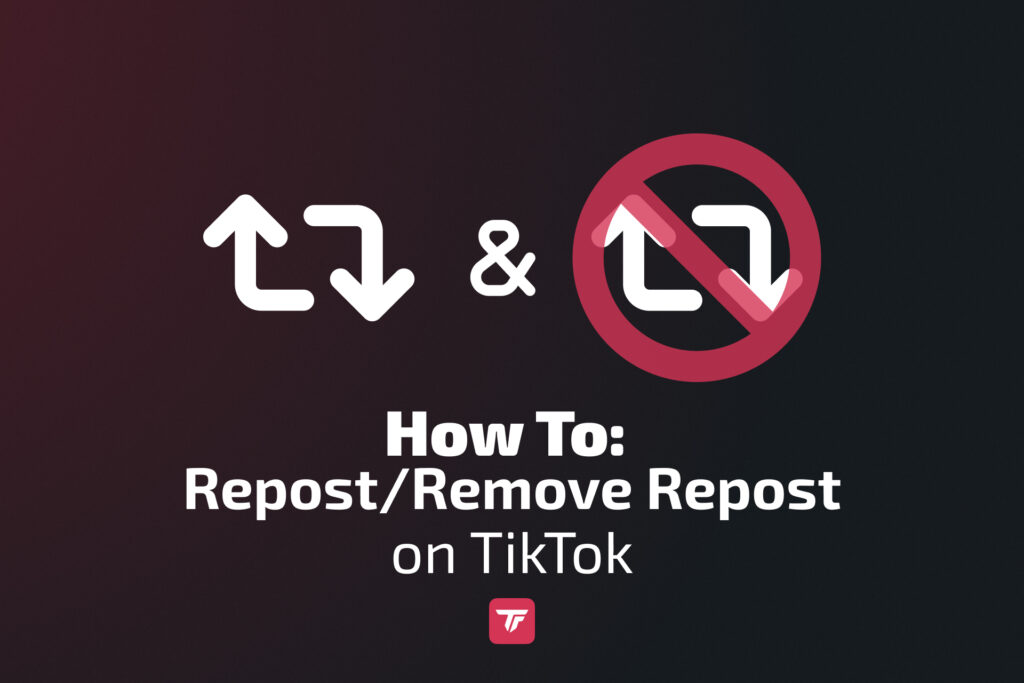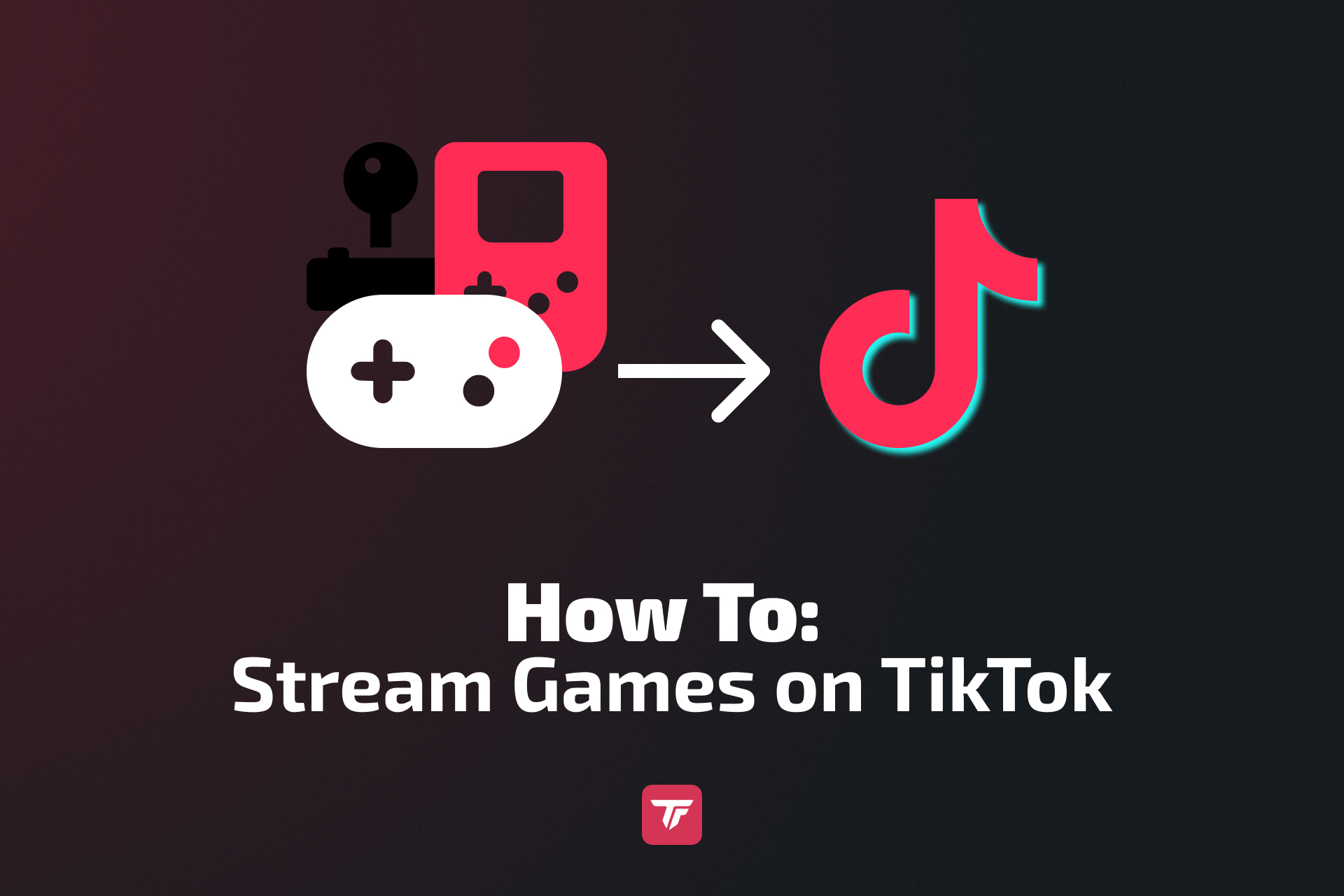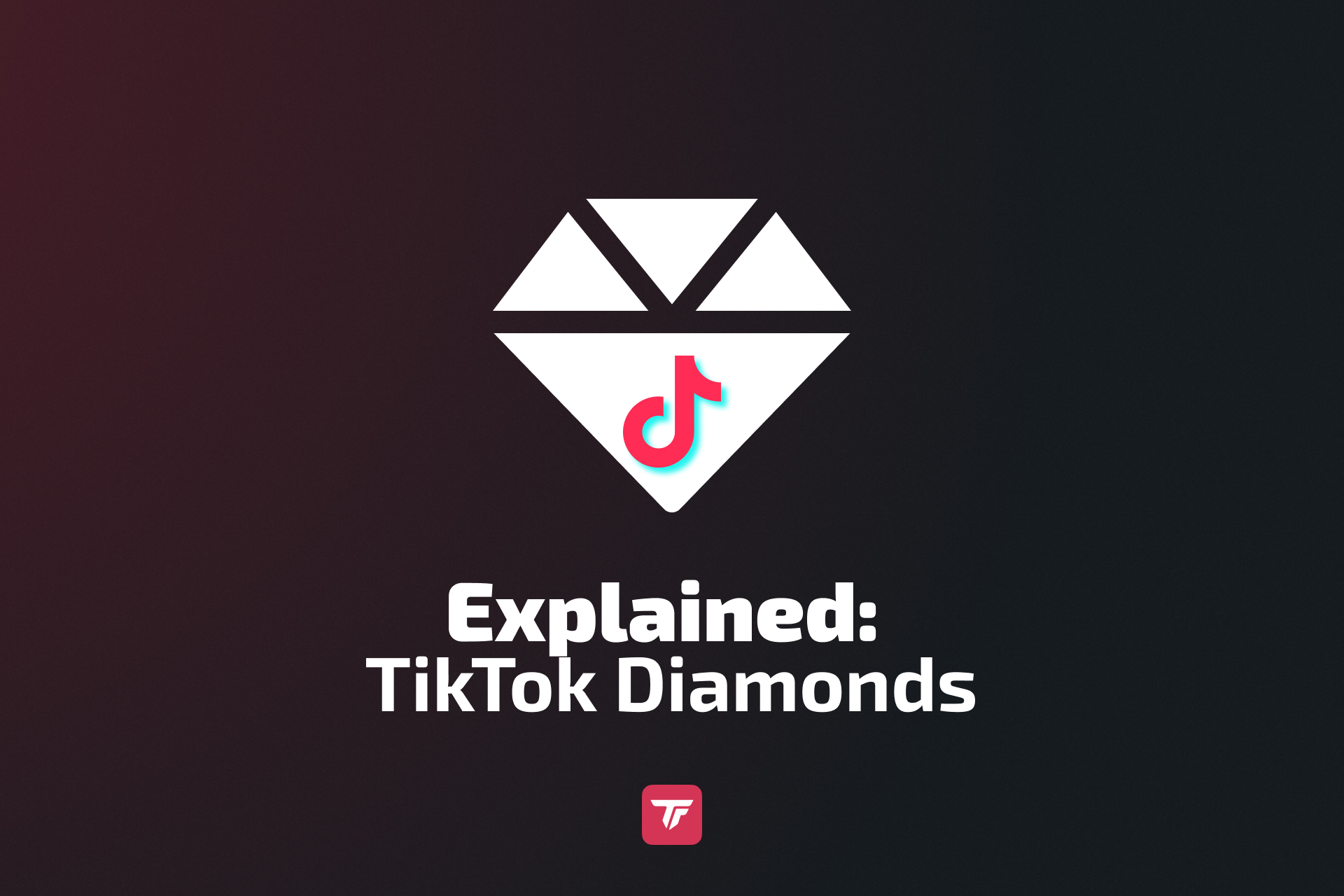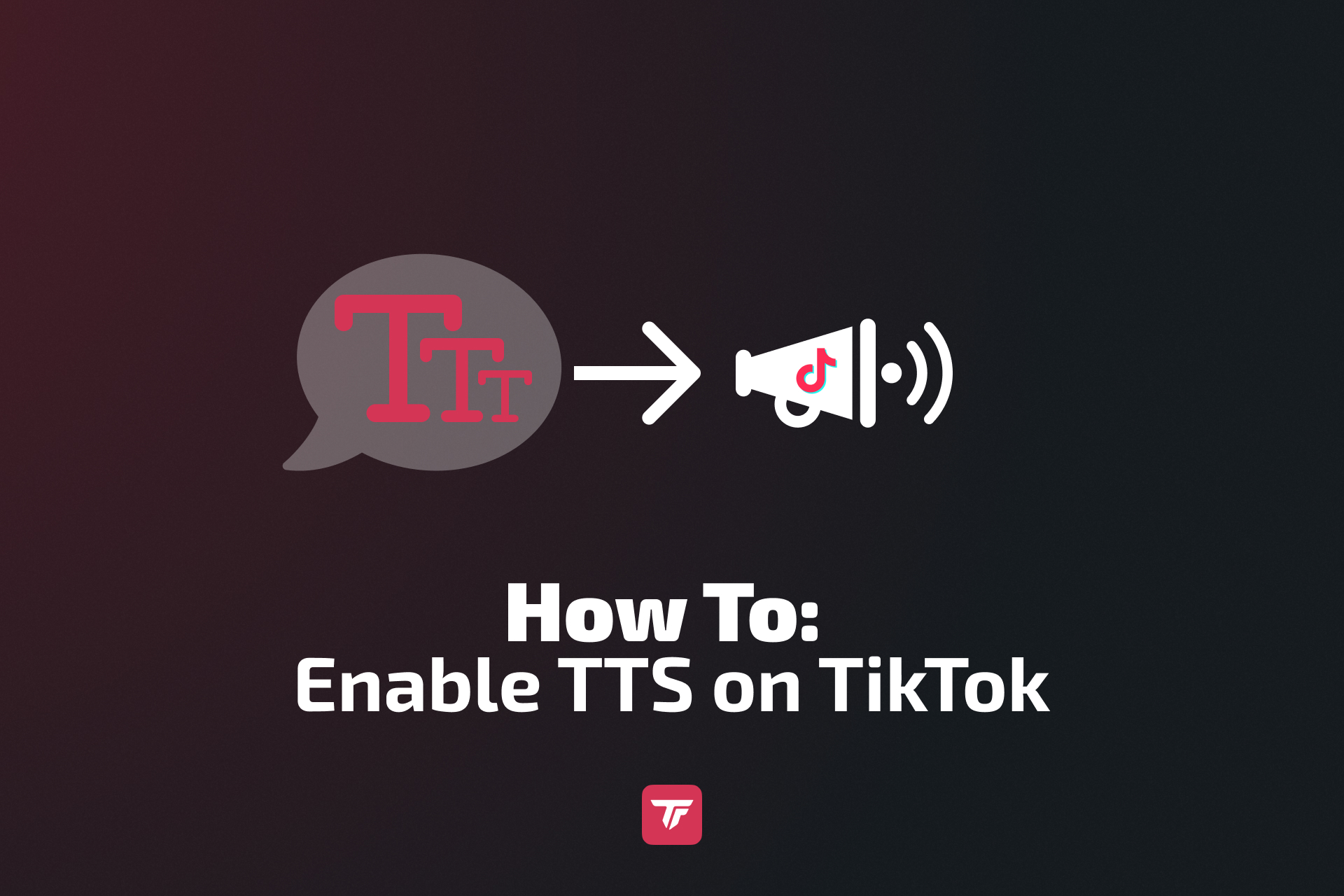In this guide, you’ll learn how to repost videos and stories on TikTok, how to remove a repost if you change your mind, what kind of visibility reposts have, and which troubleshooting tips and best practices will help you use the feature effectively.
Let’s dive into how you can make reposting part of your content strategy!
How To Repost A Video On TikTok
Reposting a video on TikTok is a quick way to engage with viral content and share it with your audience without downloading or re-uploading anything.
Step-By-Step Guide
- Open TikTok and log into your account.
- Find the video you want to repost in your For You or Following feed.
- Tap the Share icon (curved arrow on the right-hand side).
- Tap the “Repost” button that appears next to your share options.

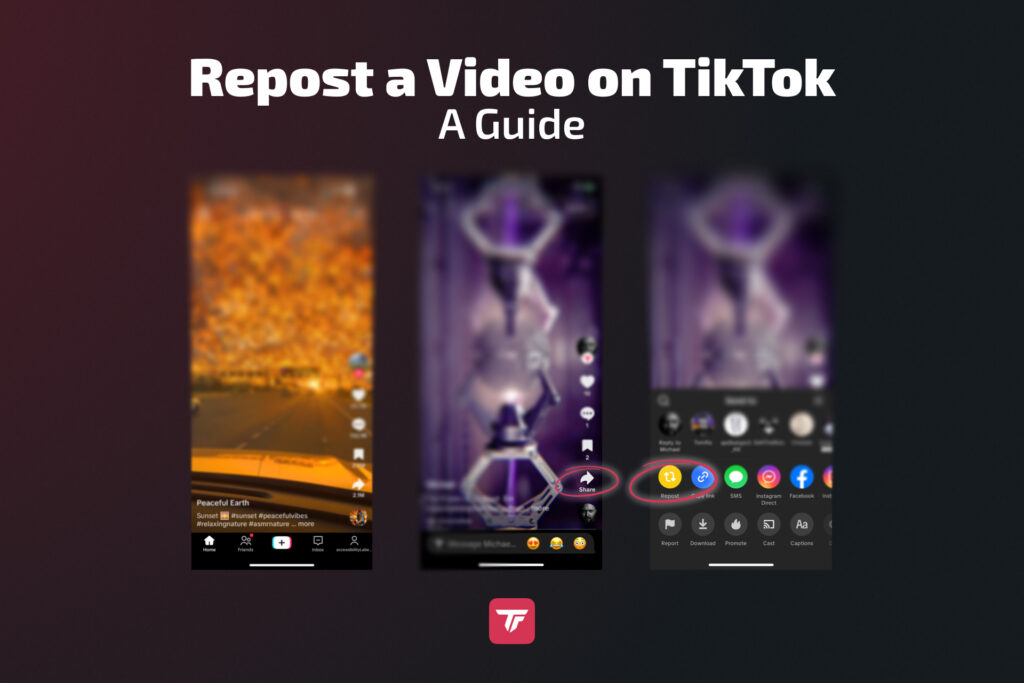
How To Repost A Story on TikTok
TikTok Stories let you share content that disappears after 24 hours. Reposting to your Story is great for quick shoutouts, collabs, or timely trends.
Step-By-Step Guide
- Open the TikTok app.
- Find the video you’d like to add to your Story.
- Tap the Share icon.
- Select “Add to Story”.
- Optionally, customize with text, stickers, or filters.
- Tap “Your Story”. Your story will be live for 24 hours.

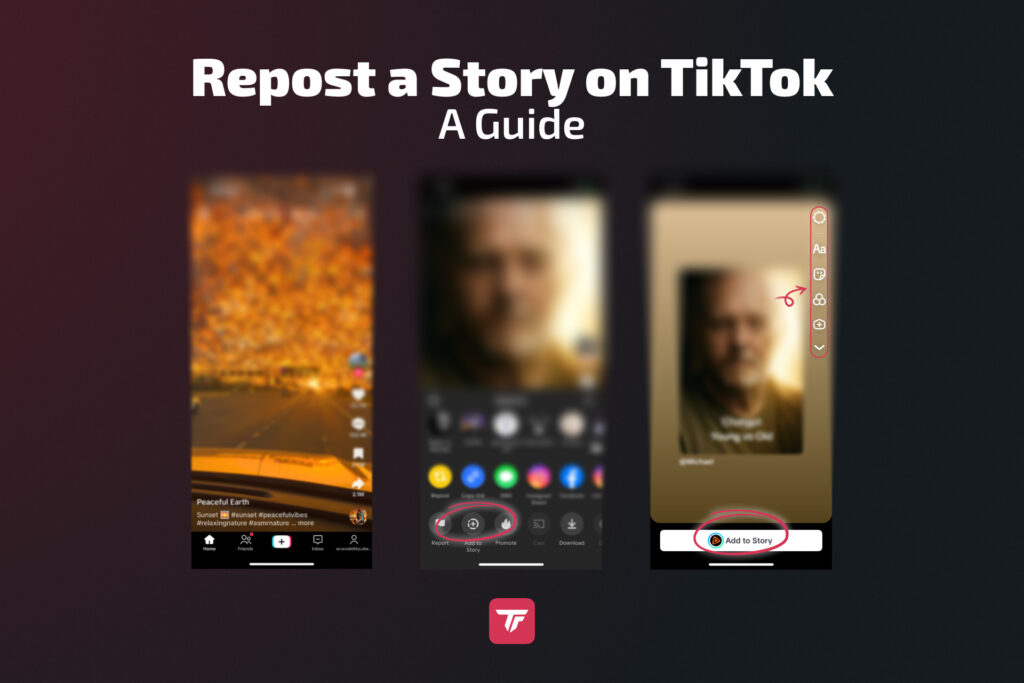
What Is the Repost Feature On TikTok?
The Repost button is TikTok’s version of a share-with-credit tool, similar to Twitter’s “retweet.”
- It lets you share someone else’s video with your followers, tagged with your name.
- The reposted content appears in the feed of your followers, boosting engagement for both you and the original creator.
- You don’t need to save or re-upload the content, which keeps everything smooth and fast.
- If someone who follows you likes your reposted video, you’ll get a notification. That way, you’ll know whether the content you shared resonates with your community.

How To Remove A Repost On TikTok
Changed your mind? No problem. You can undo a repost in just a few taps.
Undoing A Repost
- Go back to the original video you reposted.
- Tap the Share icon again.
- Tap the “Remove Repost” option.
You can view all your reposts in the dedicated Reposts tab on your profile. To remove an older repost, simply find the video there and follow the steps outlined above.
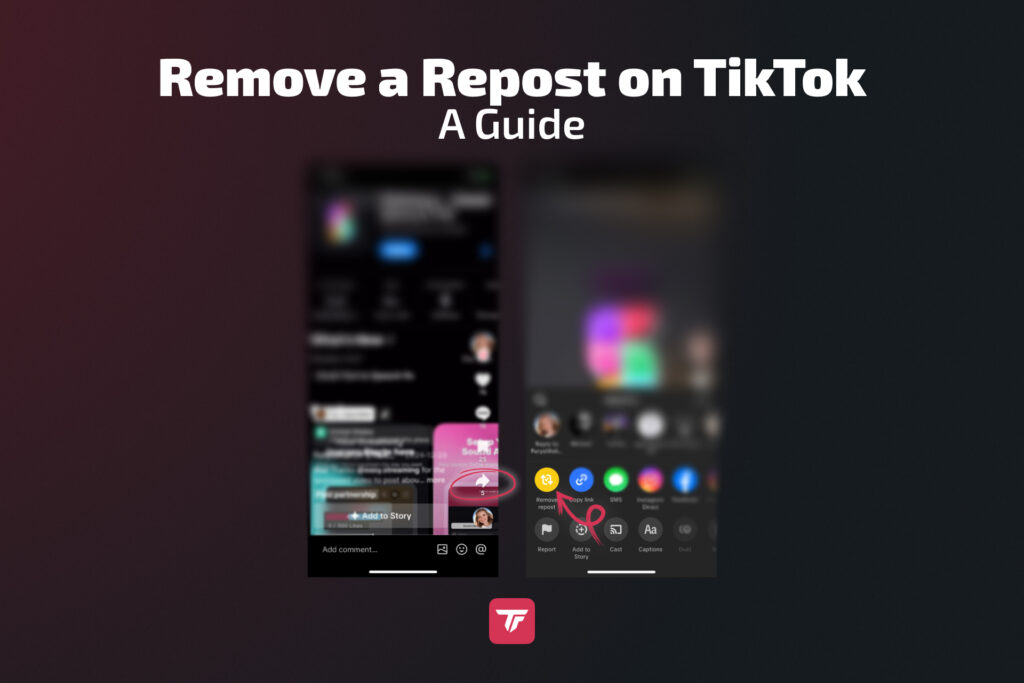
Troubleshooting: Can’t See The Repost Button?
If you don’t see the Repost option, you’re not alone. Here are some reasons why:
- You’re using an outdated version of the app. Update TikTok.
- TikTok is testing the feature in certain regions.
- Bugs or glitches. Try clearing your cache or reinstalling.

Repost Privacy & Visibility: What You Need To Know
TikTok reposts are not private, but here’s what you should know:
- Reposts don’t appear on your main profile grid.
- They do appear in a dedicated “Reposts” tab on your profile.
- Only your followers can see your reposts unless your account is public.
- No notifications are sent to others when you repost their video.

Why (And When) You Should Repost Content
Here’s why smart creators use it:
- Boost reach by aligning with trending videos.
- Stay active even when you’re not creating new content.
- Collaborate by sharing UGC (user-generated content).
- Engage your audience with curated content.
Best Practices:
- Choose relevant and high-quality content.
- Avoid reposting controversial or low-quality content.
🧠 Think of reposts as content curation. Use them to support your brand voice and audience interests.
Final Thoughts – Use Reposts To Strengthen Your Content Strategy
TikTok’s repost feature is more than just a button. It’s a tool for strategic growth. Whether you’re amplifying a trend, showing love to fellow creators, or filling in content gaps, reposts can keep your profile fresh and engaging.
But always repost with intention:
- Use it when the content aligns with your brand.
- Undo reposts that no longer fit your vibe.
- Stay updated on feature changes.
🎯 Ready to level up your TikTok LIVE streams? Try TikFinity for free today and create interactive, dynamic livestreams that turn viewers into fans.
FAQs – Repost/Remove Repost on TikTok
Can I repost my own TikTok?
No, TikTok doesn’t allow you to use the repost button on your own videos. If you want to reshare your content, you can either re-upload it or add it to your Story. Alternatively, you can create a remix or update the original clip with new captions or edits.
Where do reposted videos appear?
Reposted videos appear in your followers’ feeds and inside your personal “Reposts” tab on your profile. They don’t show up in your main profile grid, so your original content stays separate.
Can I see who reposted my TikTok?
Currently, TikTok does not show a list of users who reposted your video. You won’t get a notification either. This is one of the more requested privacy features among creators.
Can I make my reposts private?
No. As of now, reposts are public. However, if you switch your profile to private, only your followers can see what you repost. There’s no feature yet for setting individual reposts to private.
Why don’t I have the repost button?
TikTok occasionally tests features regionally. If you don’t have the repost button:
- Update the TikTok app
- Try switching accounts
- Wait a few days. It may be a test rollout
It was also temporarily removed in some past updates.
How to mass-remove reposts?
There is currently no way to bulk delete reposts. You’ll need to go to each reposted video and tap “Remove Repost” manually. Planning your reposts strategically can help avoid this hassle.
Does reposting notify the original creator?
No, reposting does not send a notification to the original video’s creator. However, their content may benefit from increased visibility due to your repost.
Can I repost TikTok Shop product videos, and do I need permission?
You can repost TikTok Shop product videos, but you should be mindful of copyright and TikTok’s rules. If it’s not your own content, always get permission from the seller or creator before using it. Tagging the original creator and making sure your repost supports a real product experience is good practice. Without permission, you risk copyright issues or having the content removed.