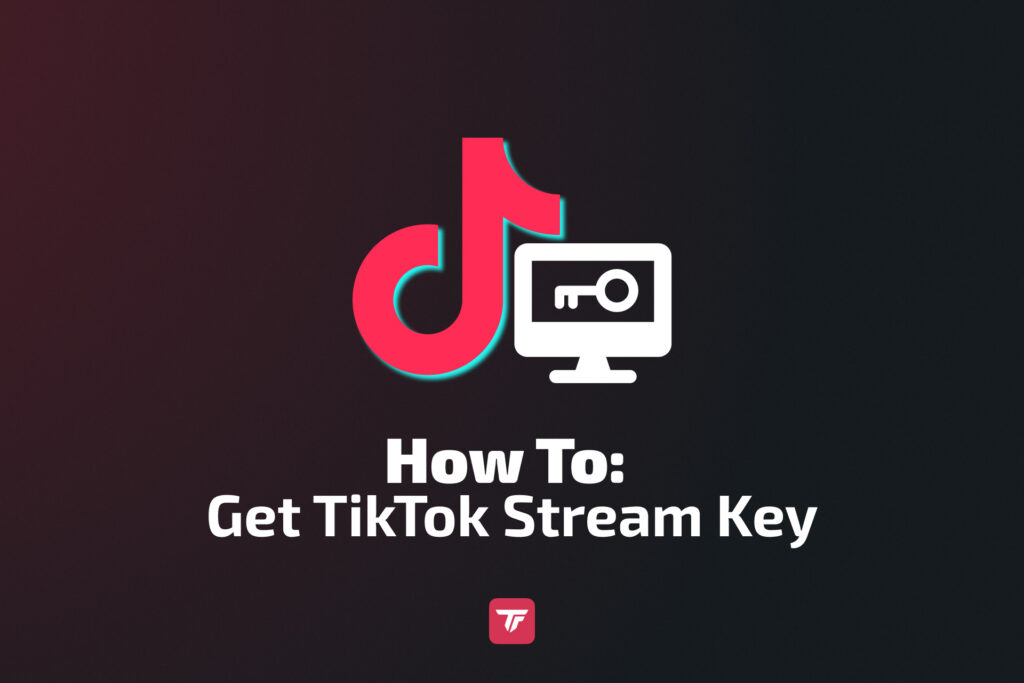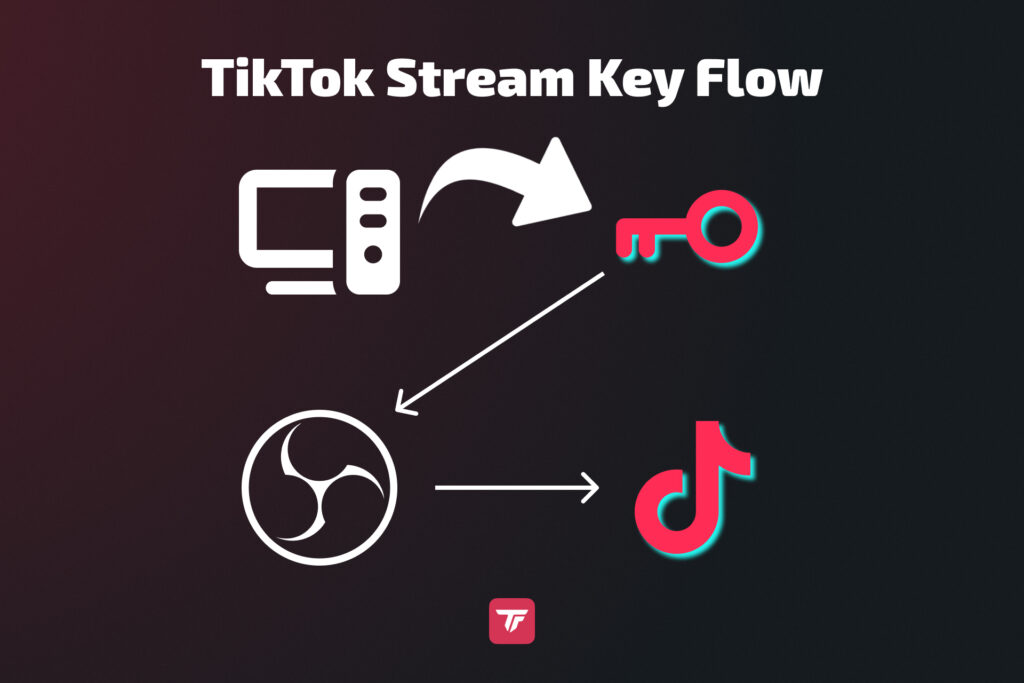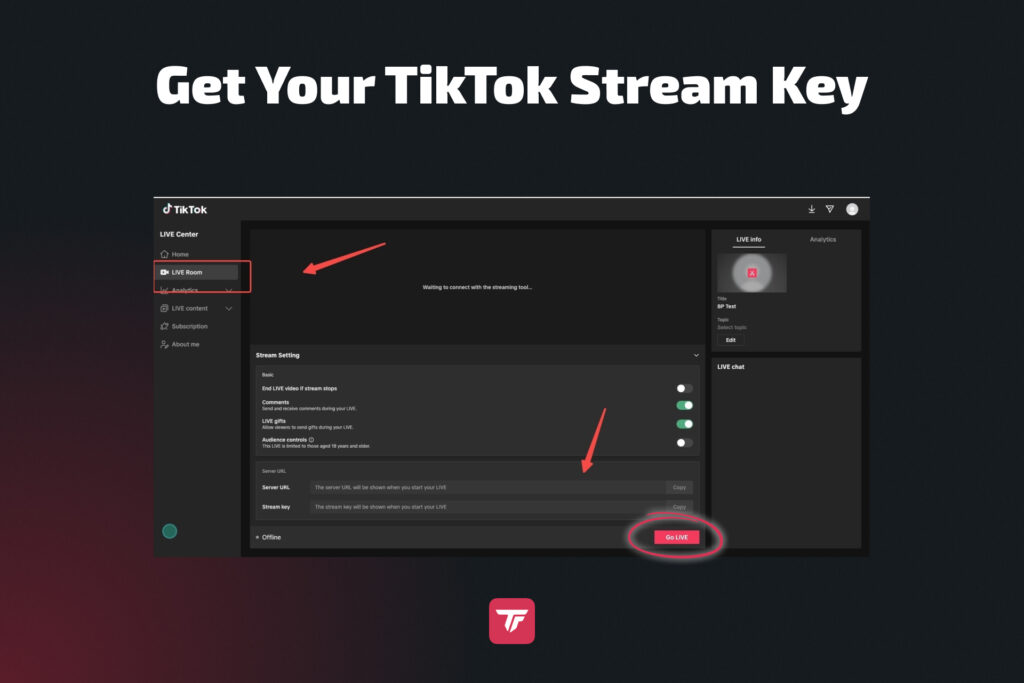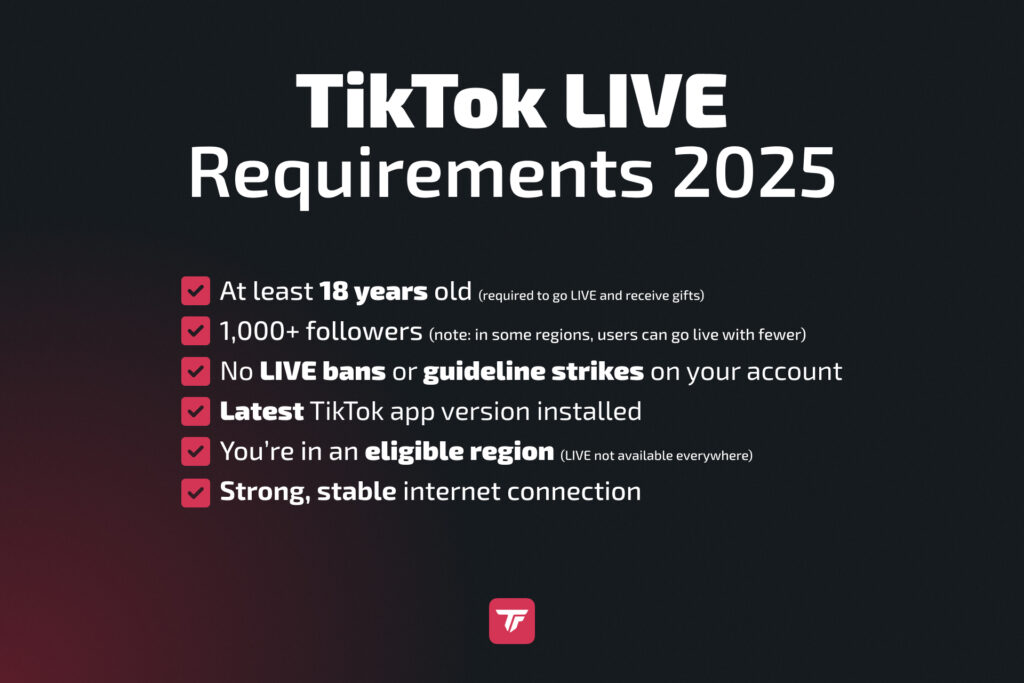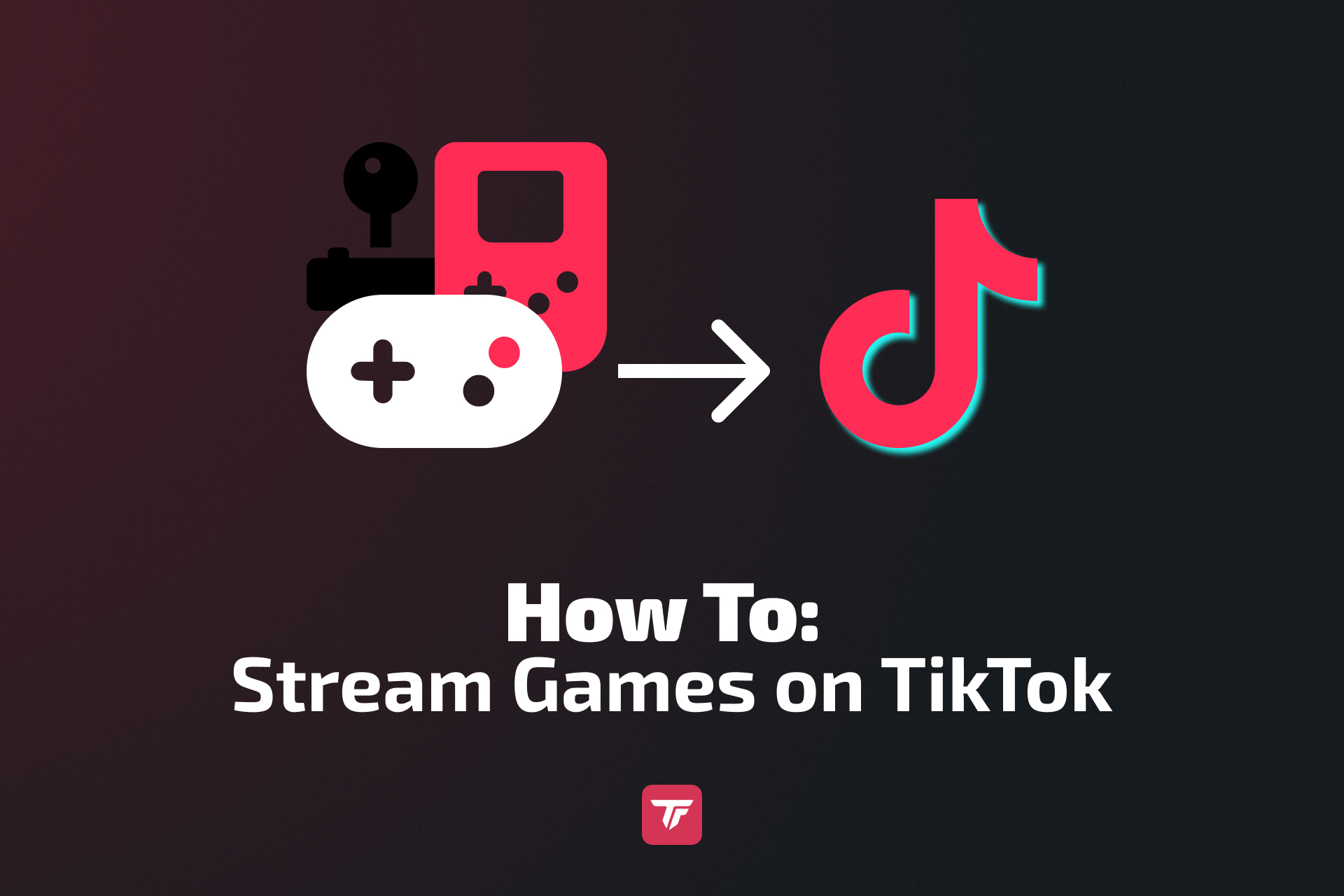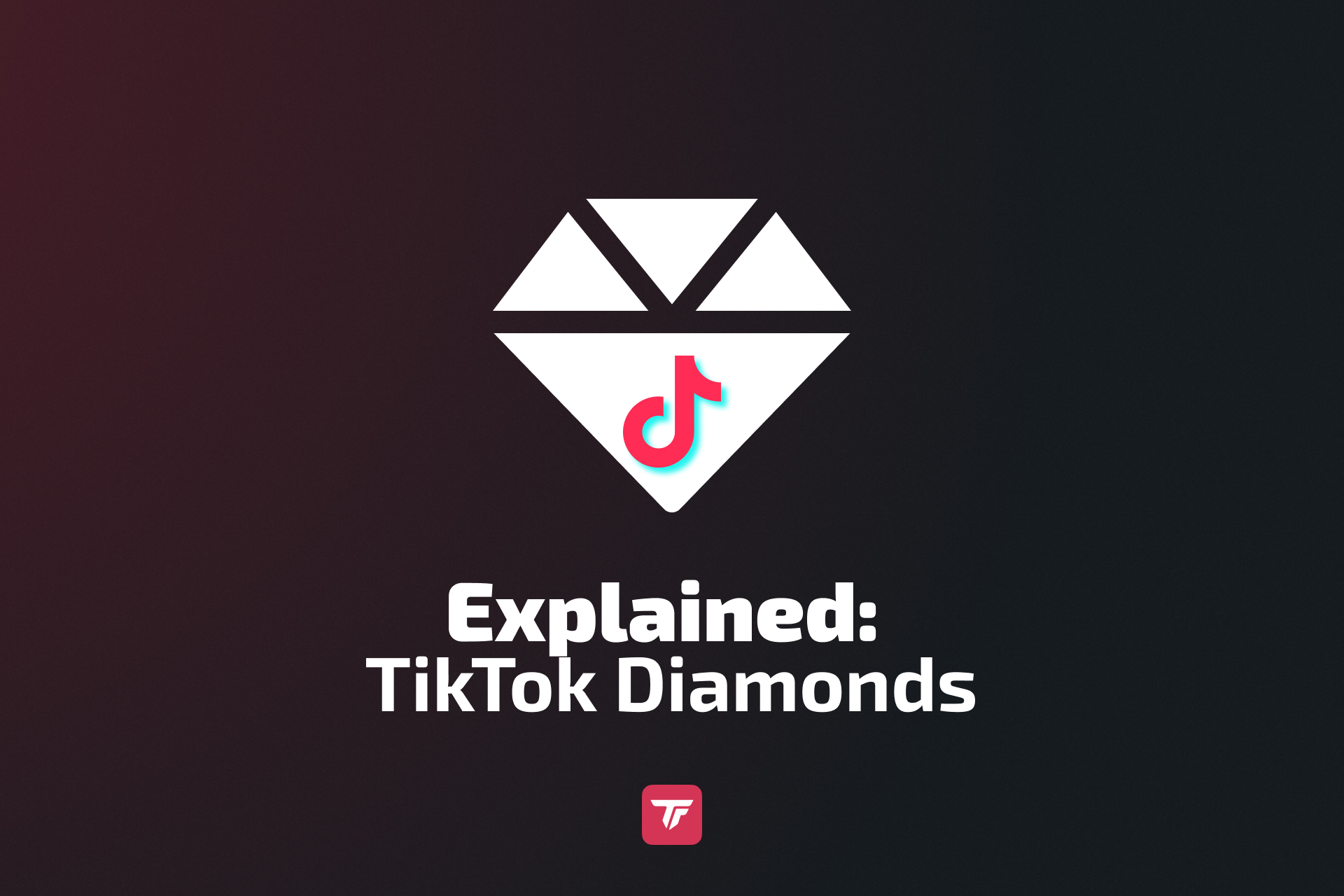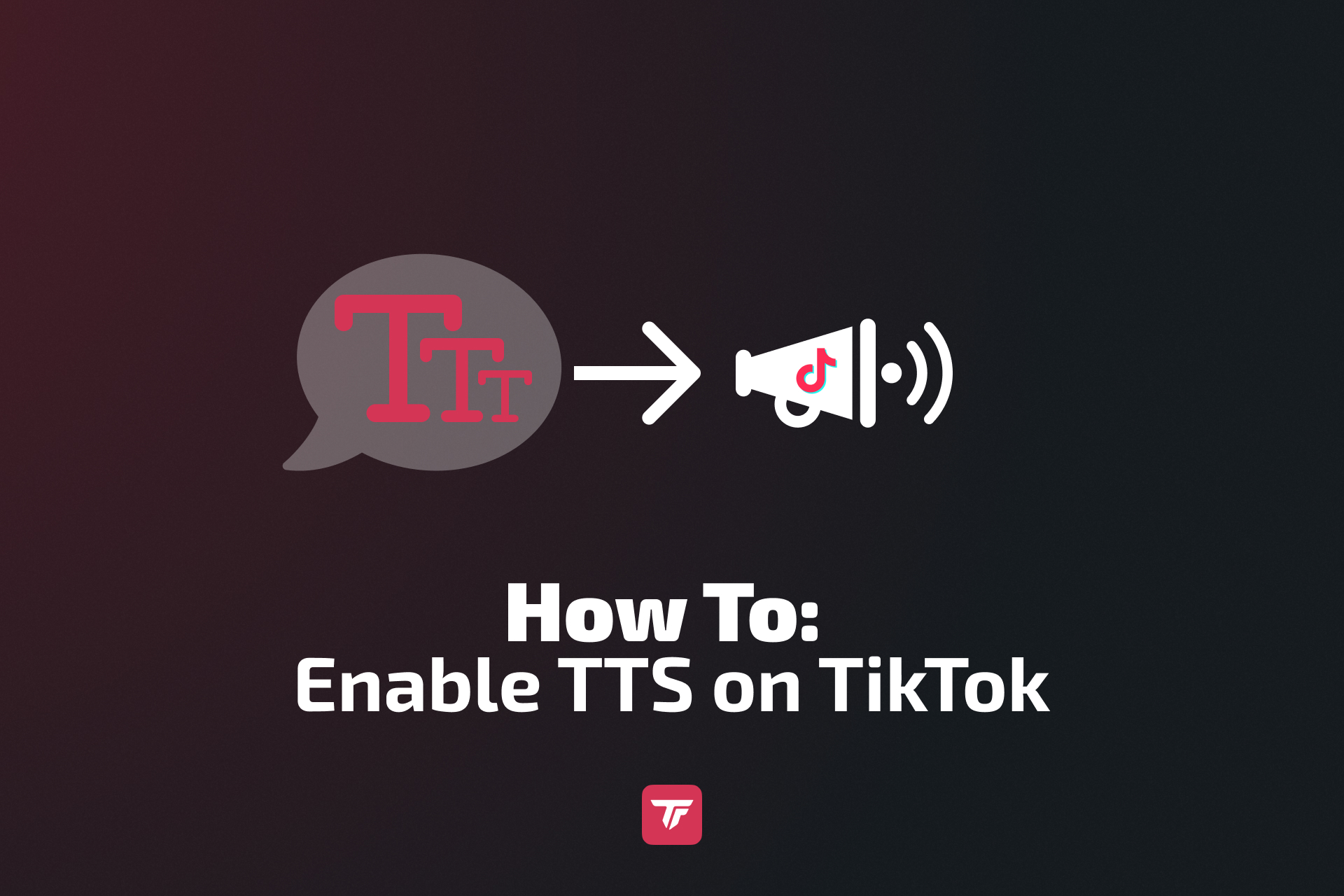What Is a TikTok Stream Key and Why Do You Need One?
A TikTok Stream Key is a unique code that links your livestream software to TikTok’s servers. Without it, you won’t be able to stream from your desktop or PC using popular tools like OBS (Open Broadcaster Software) or Streamlabs. Think of it as your “password” for the stream, secure and necessary for a successful live session.
Why Stream with a PC?
While you can easily stream directly from the mobile app, using a desktop setup with a stream key opens up a world of possibilities.
You can customize your layout with overlays, transitions, and interactive features, and use professional tools like custom graphics and enhanced audio to make your stream look and sound exactly how you want. TikFinity overlays, for example, can help you engage your viewers and make your broadcast more interactive. You can even multistream, going live on TikTok while also broadcasting to platforms like YouTube or Twitch.
Requirements to Get Your TikTok Stream Key
Not every TikTok account has access to stream keys. Let’s examine the key requirements to unlock the ability to stream via desktop.
Follower & Age Requirements
- 1,000+ followers: You need at least 1,000 followers to gain access to the livestream feature.
- Age 18 or older: Only users aged 18+ can receive gifts and stream on TikTok.
If you meet these criteria, you’re on your way!
Account Status
Your account must be in good standing to access the TikTok Stream Key. This means:
- No community guideline violations: TikTok will restrict the key if your account has a strike or ban.
- Eligible region: Certain countries or regions may not have access to stream keys. If you’re blocked, joining a TikTok-approved agency can fast-track your approval.
Still No Stream Key? No Worries.
Not everyone gets a Stream Key right away, even if you meet all the requirements. If that’s the case, you can still go live. TikTok LIVE Studio, the official broadcasting tool from TikTok, does not require a Stream Key. You can also stream from OBS Studio using the SE.Live plugin without a Stream Key, but you will need to get access approved through SE.Live first.
Technical Requirements
To stream smoothly, ensure your PC meets the following specs:
- 16 GB RAM
- Strong CPU/GPU
- Stable internet connection (5 Mbps+ upload speed)
Step-by-Step: How to Find Your TikTok Stream Key
Getting your TikTok Stream Key is easy when you follow the right steps. Here’s how to find it using a desktop browser.
Desktop Browser Method
- Log into TikTok: Open TikTok on your desktop browser and log in to your account.
- Click “Go LIVE”: Find the “Go LIVE” option in the navigation panel or click directly here.
- Go to “LIVE Room”: Head to livecenter.tiktok.com/producer.
- Set your stream details: Choose your stream category and enter a title, then click “Save & Go LIVE.”
- Locate your Stream Key: Scroll to the bottom of the page, where you’ll find the Server URL and Stream Key. They appear as soon as you are live.
- Copy and paste: Copy the Stream Key and paste it into your broadcasting tool (OBS, Streamlabs, etc.).
Now, you’re ready to broadcast your live session on TikTok!
If the Stream Key or the “LIVE Room” tab isn’t visible, don’t worry. You can work with a Stream Key agency or use TikTok LIVE Studio instead. For detailed instructions, follow this step-by-step tutorial.
How to Use Your TikTok Stream Key in Your Broadcasting Tool
Once you have your Stream Key, it’s time to connect it to your broadcasting tool. Here’s how to do it with some popular tools.
OBS Studio
- Open OBS and go to Settings.
- In the Stream tab, select Custom as your service.
- Paste the Server URL and Stream Key into the respective fields.
- Set the streaming mode to Portrait (1080×1920) to match TikTok’s orientation.
- Click Start Streaming (if everything in OBS is already set up), and you’re live!
Streamlabs
- Open Streamlabs and go to the Settings menu.
- Click Stream and scroll down to “Add Destination”.
- Paste the server and stream key into the appropriate fields.
You can also directly log in to TikTok instead, but you need to get approved for access through Streamlabs first. This way, you don’t need a Stream Key.
TikTok LIVE Studio
For those who prefer direct integration, TikTok LIVE Studio allows you to skip the manual Stream Key entry, making it a smooth option for creators who want an all-in-one platform for streaming.
Security Tips for Your TikTok Stream Key
Your Stream Key gives full access to your TikTok account, so it’s crucial to keep it secure. Here are some tips to protect it:
Never share your Stream Key: Sharing it could allow others to take control of your livestream.
Log out to reset: Your Stream Key resets each time you log out of TikTok (some say even if you stop streaming), so always check before you start streaming.
Avoid storing it in unsecured files: Use secure password managers or encrypted files to keep your key safe.
Troubleshooting: Can’t Find Your Stream Key?
If you’re having trouble finding your Stream Key, here are a few potential reasons and solutions:
Under 1,000 followers: You can’t access the Stream Key unless you meet the follower requirement.
Account violations: TikTok may block access if your account has violations or is in an unsupported region.
Using mobile: Mobile users cannot use the Stream Key as it’s only for desktop streaming.
Region availability: The Stream Key feature isn’t available in all regions, and it’s unclear if it will be rolled out everywhere in the future.
To resolve issues, check your eligibility, or use TikTok LIVE Studio while waiting for RTMP access.
Pro Tips to Maximize Your TikTok LIVE Once You Have the Key
Now that you have your Stream Key, here are some pro tips to enhance your livestreams:
Use interactive overlays and polls to engage your audience.
Add interactive overlays, chat alerts, and more to keep your viewers involved. Ask questions during your stream or let your audience vote on what happens next. This not only makes your stream more fun but also helps build a stronger connection with your community.
Test your setup before going live to avoid technical hiccups.
Before you start streaming, do a quick test run. Check your audio levels, camera framing, and internet connection. Make sure all overlays and alerts are working properly so everything runs smoothly once you go live.
Schedule your streams during peak hours to get more views and interactions.
Try streaming when your audience is most active, like in the evening or on weekends. You can check your TikTok analytics to see when your followers are online and plan your streams around those times to reach more viewers.
Conclusion
In summary, getting your TikTok Stream Key is a straightforward process, but it’s essential to meet the requirements and follow the right steps. With the Stream Key in hand, you can create high-quality livestreams, engage your followers, and take your TikTok content to the next level.
Ready to start streaming? Try TikFinity for free today and elevate your TikTok LIVE experience!
FAQs about TikTok Stream Key
Do TikTok stream keys expire?
Yes, TikTok stream keys are temporary. They automatically refresh every time you either log out or start a new live session. This means you’ll need to fetch a new key before each livestream. It’s TikTok’s way of keeping streaming access secure and session-specific, so make sure to copy the latest key every time you go live.
Can I get a TikTok stream key without 1,000 followers?
If you’re under the threshold, you might consider using TikTok LIVE Studio or third-party platforms like SE.Live that offers TikTok streaming even without a stream key.
Why is my TikTok stream key not working?
There are several reasons this might happen:
- Expired key: Each stream key is single-use and resets often.
- Incorrect input: Double-check for typos when pasting the key or server URL.
- Region restrictions: TikTok LIVE isn’t available in all regions or for all account types.
- Internet issues: A weak or unstable connection can disrupt key validation.
Always verify that your software is updated and that your account meets all the requirements.
Can I use the same TikTok stream key on multiple devices?
Technically, yes. You can enter the same stream key on different devices. However, only one stream can be active at a time. If you go live from another device while a stream is running, the current session will be interrupted or cut off. For smooth transitions, avoid switching devices mid-stream.
Is it safe to share my TikTok stream key with others?
No, it’s highly discouraged. Your stream key gives full access to your TikTok LIVE broadcast. Anyone with it can stream under your account. If you need help from others, consider using TikFinity’s remote control or stream assistant features instead of sharing the key. Keeping your stream key private is essential for protecting your content and personal brand.