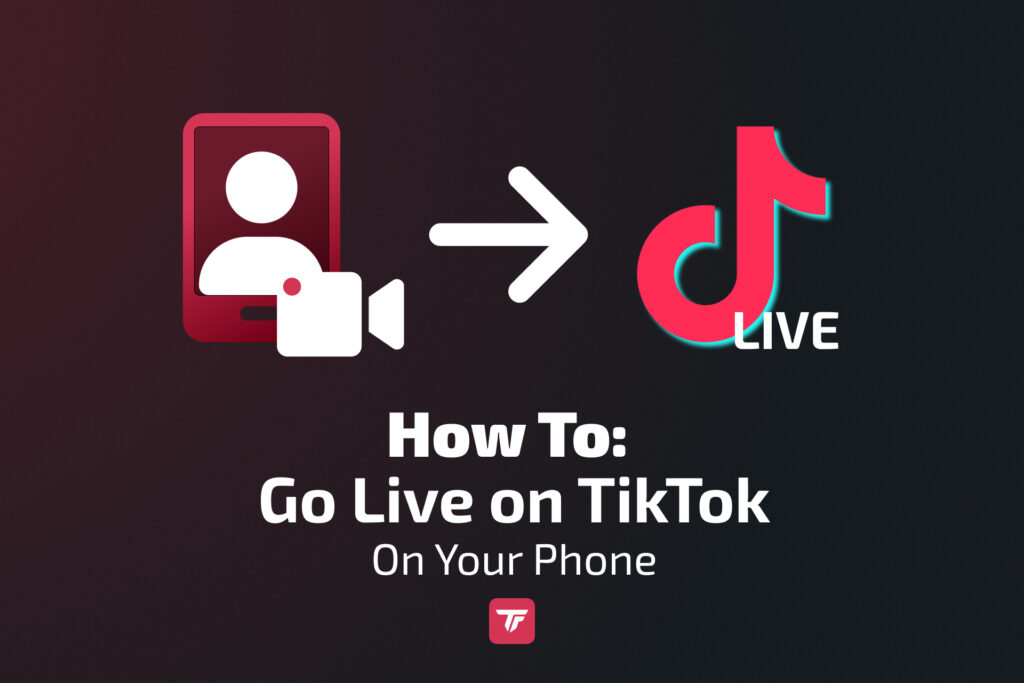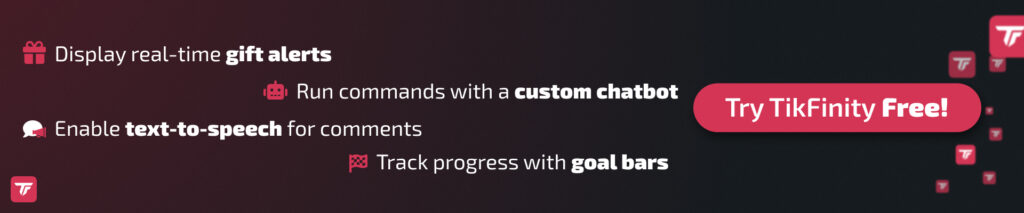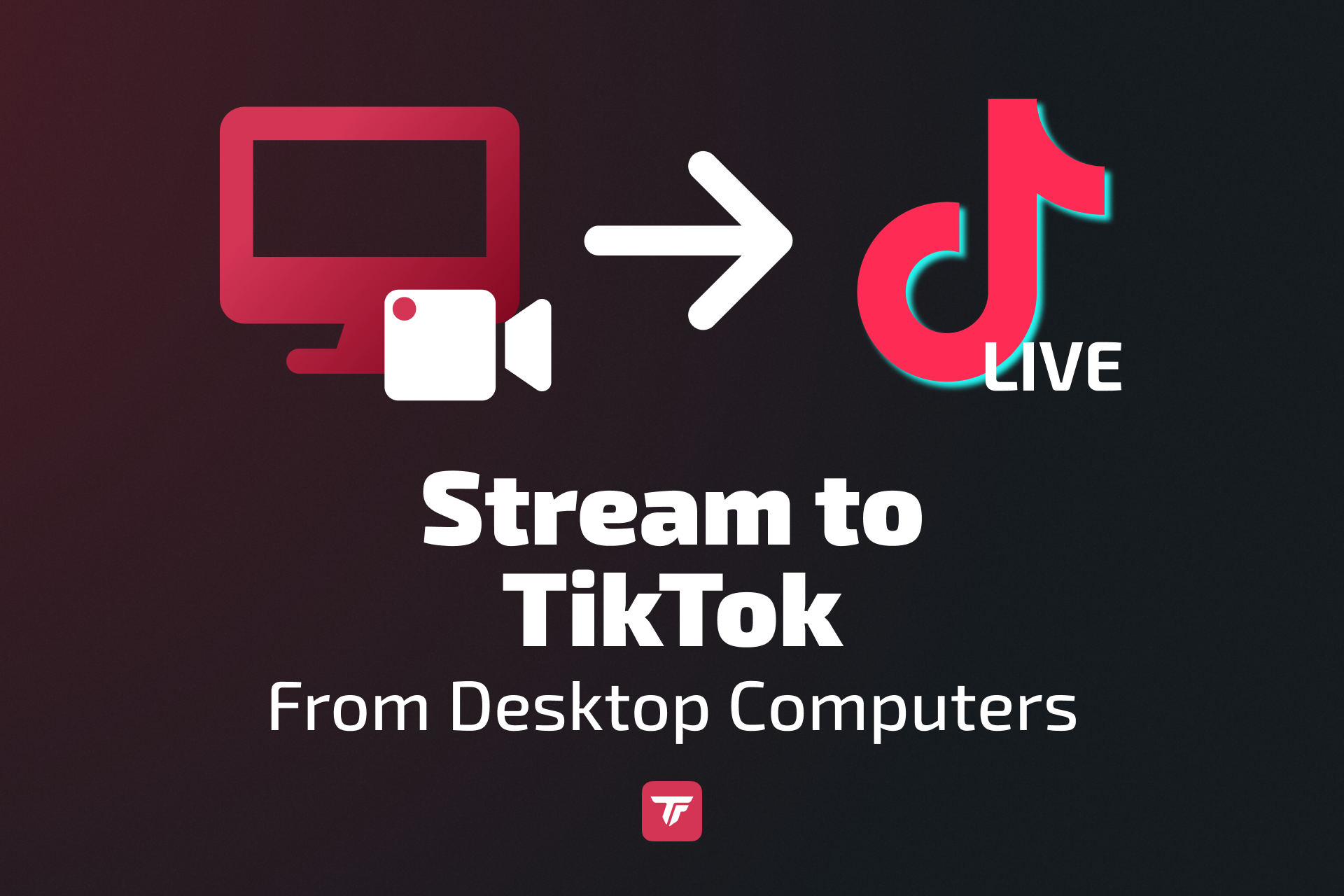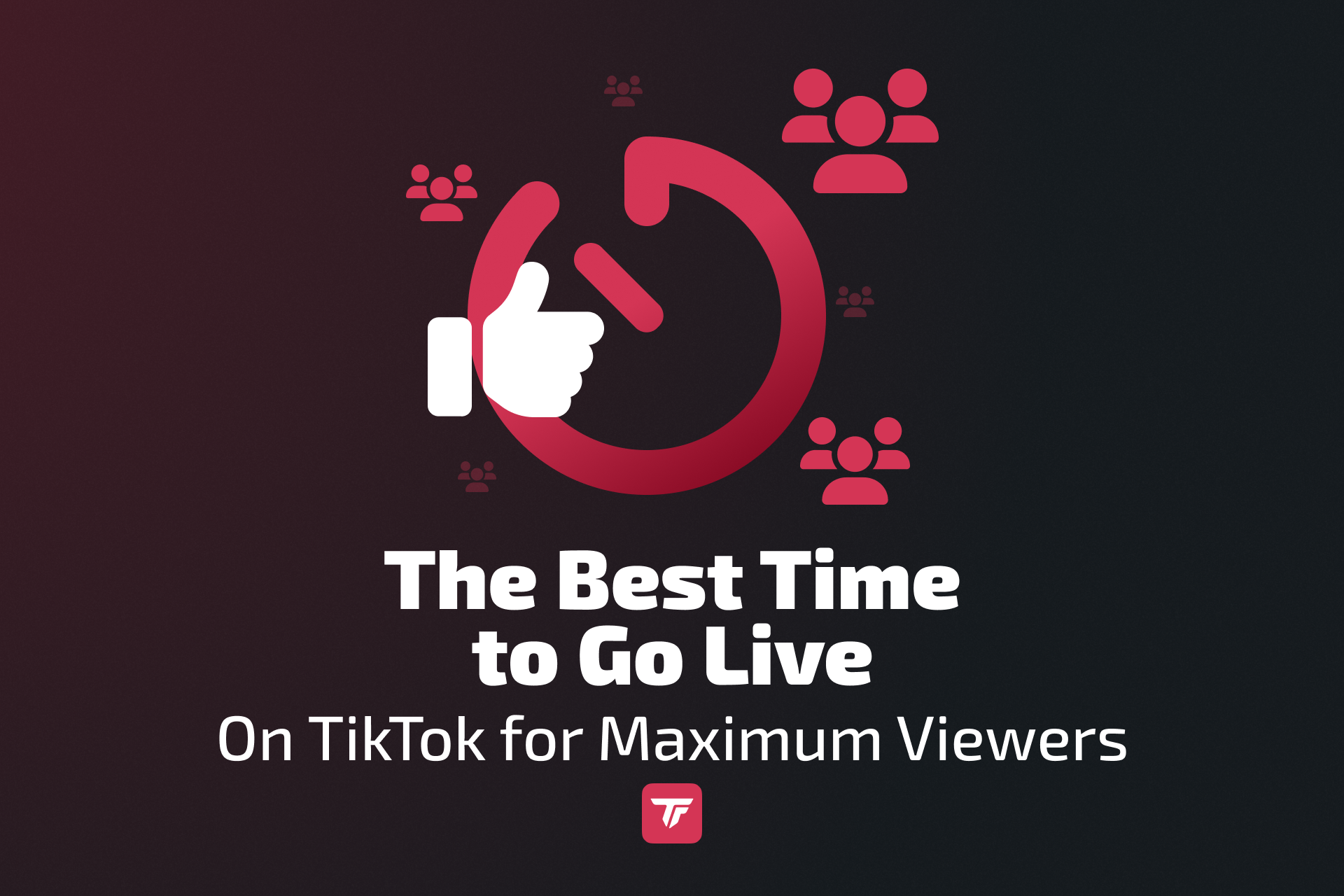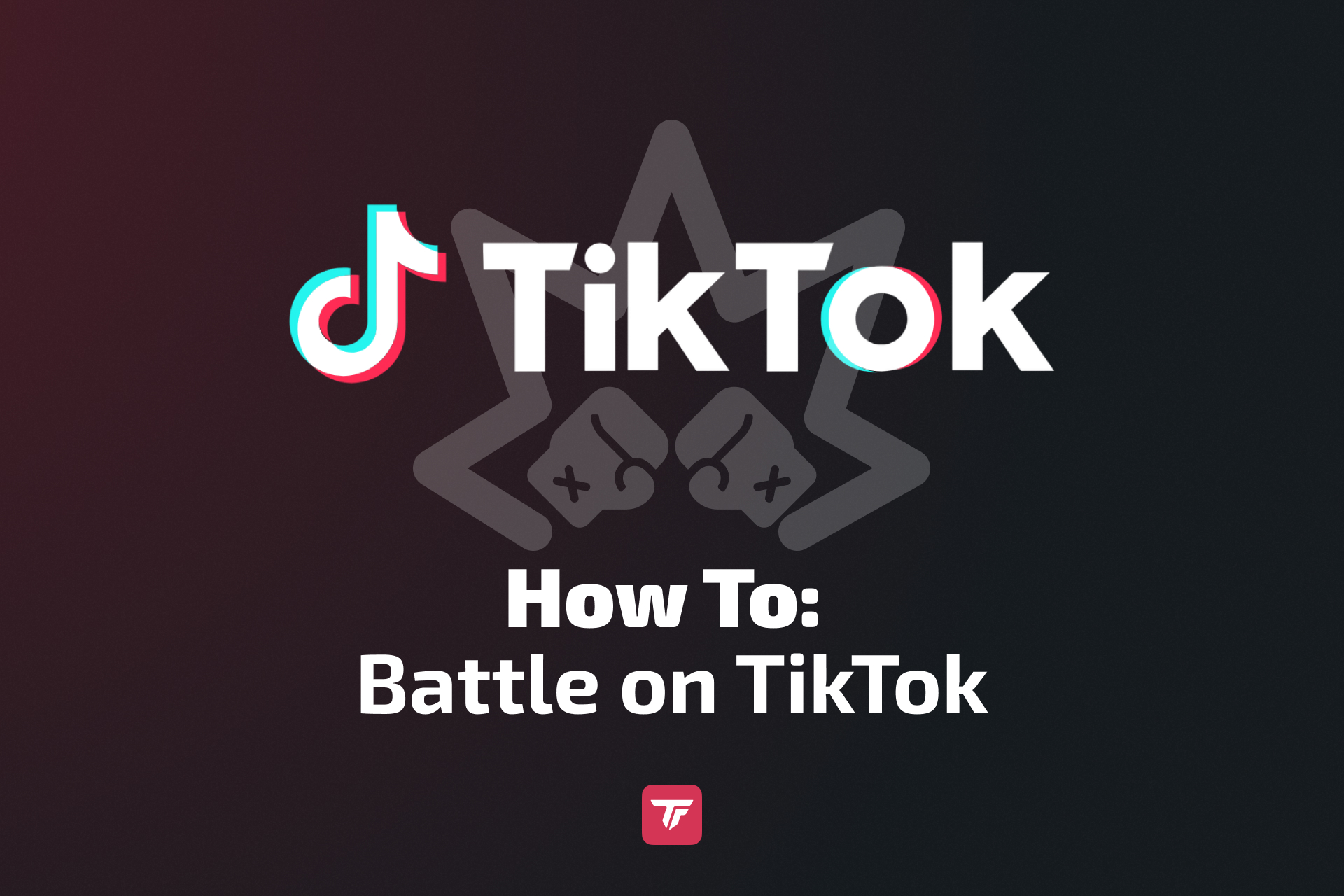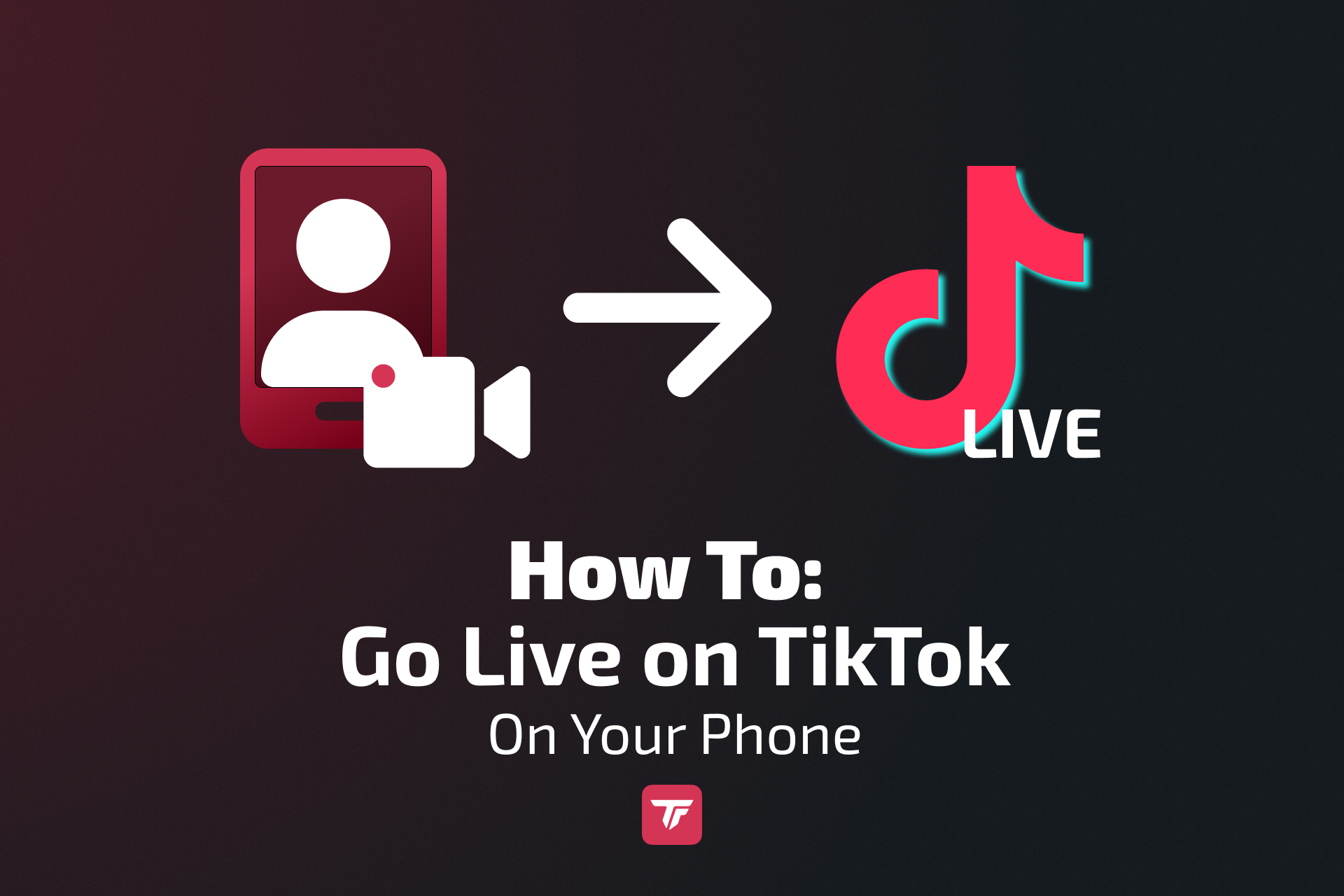In this guide, we’ll cover everything you need to know, from eligibility requirements to step-by-step instructions and tips on improving the quality of your live stream. Plus, we’ll introduce TikFinity, an app designed to enhance your mobile live streaming experience.
Who Can Go Live on TikTok?
Before you jump into live streaming, it’s important to know if you’re eligible. TikTok has a few requirements to access the live feature:
- Minimum Age: You must be at least 18 years old to access TikTok LIVE streaming. If you want to send and receive virtual gifts, you need to be 18+.
- Followers: You need 1,000 followers or more to enable live streaming. If you’re below this threshold, you won’t see the “Go LIVE” button.
While these are the standard requirements, keep in mind that they may vary based on location. For example, in some regions like South Korea, you may need to be 19 years old to go live.
If you’re not seeing the live option despite meeting these conditions, there might be a temporary issue or glitch. Try restarting the app, ensuring it’s updated, or checking TikTok’s community guidelines to ensure you’re not restricted from live access.
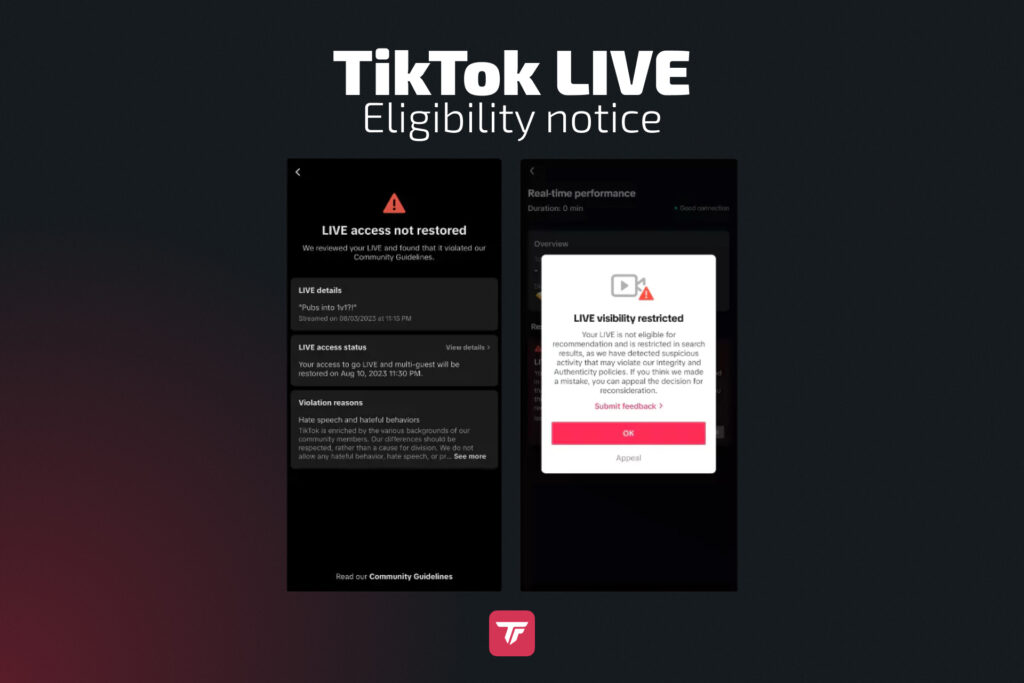
Step-by-Step: How to Go Live on TikTok Using Your Phone
Once you’re eligible, it’s time to go live! Here’s a simple, step-by-step guide on how to start your live stream from your phone:
- Open the TikTok App: Make sure your app is updated to the latest version for the best experience. Launch the TikTok app on your smartphone.
- Tap the Plus Sign (+): On the home screen, you’ll see a plus icon (+) at the bottom center. Tap it to begin creating content.
- Swipe Left to the LIVE Option: On the screen that appears, swipe left on the options at the bottom until you reach the LIVE tab. If you don’t see it, confirm your eligibility.
- Choose a Title:
- Title: Choose an engaging title that captures attention. Make it relevant to your stream’s content to entice viewers to join.
- Cover Image: TikTok automatically generates a cover image for your stream, so there’s nothing you need to set up.
- Category: Select a relevant category (optional), such as “Gaming,” “Music,” “Fitness,” etc.
- Set Up Your Stream Settings:
Before going live, you can customize the following settings:- Moderators: Assign trusted people to help manage your live chat. This is especially helpful if your stream becomes popular.
- Allow Gifts: Enable virtual gifts if you want to receive donations from your followers.
- Tap Go LIVE: Once you’ve set everything up, hit Go LIVE. TikTok will count down from 3, and then you’ll be live! You’re now ready to connect with your viewers in real time.
TikFinity Mobile Spotlight: Boost Your Mobile Stream
While the basic setup will get you started, TikFinity can take your livestreams to the next level. TikFinity offers a range of unique features for mobile streamers, including:
- Custom Sound Alerts: Add personalized alerts for events like new followers, donations, or gifts during your stream.
- Text-to-Speech: Automatically read out messages from your viewers, increasing interaction during your live session.
TikFinity makes live streaming even more fun by offering additional interactive options. You can download TikFinity for Android here and for iOS here.
Can You Go Live Without 1,000 Followers?
While 1,000 followers is typically required to access TikTok’s live feature, there are some exceptions:
- Workaround: Some users have reported success in going live with fewer than 1,000 followers by submitting a support ticket to TikTok. However, this method is not guaranteed to work.
- Links: Occasionally, users with fewer followers may be able to access livestreaming through a link shared by others.
However, it’s important to note that building your follower base organically is the most sustainable way to access TikTok LIVE. Focus on posting regular, engaging content, interacting with your followers, and leveraging trending sounds to boost your follower count.
Best Practices to Make Your TikTok LIVE a Success
Here are some essential tips to help you create a successful livestream:
- Promote Your Livestream:
Let your followers know ahead of time when you’ll be going live! Use in-feed videos, stories, and countdowns to build anticipation and increase engagement.
- Stream During Peak Hours:
To maximize your reach, stream when your audience is most active. In general, evenings and weekends are the best times to go live. You can also check your TikTok analytics to find the exact times when your followers are most active.
- Keep it Short and Fun:
Although you can stream for as long as you want, it’s best to keep your live sessions around 20-30 minutes. This time frame is ideal for maintaining energy and holding the attention of your viewers.
- Use Engaging Hooks:
Catch your audience’s attention from the start by offering something interesting. Whether it’s a giveaway, a surprise, or exclusive content, ensure there’s a reason for viewers to stick around.
Extra Features to Try During Your Live
Add Moderators
Assign trusted followers as moderators to help manage the chat. This will ensure a smooth experience by filtering negative comments or spam.
Run Polls, Add Music & Stickers
Enhance viewer engagement by adding interactive elements:
Run polls asking your audience to make decisions during the stream, such as what activity to do next. Add background music or stickers to make the stream more dynamic.
Duo LIVE with Another Creator
Collaborate with another TikTok creator during your stream. Inviting a guest will not only make your live more interesting but also expand your reach by engaging both of your follower bases.
Final Checklist Before You Go Live
To ensure your livestream goes smoothly, here’s a quick checklist:
✅ Lighting: Ensure you have good lighting, either natural light or a ring light.
✅ Mic: Test your microphone to ensure your voice is clear.
✅ Stable Internet: A strong internet connection is crucial for a smooth stream.
✅ Stream Title: Double-check that your stream title is catchy and relevant.
✅ TikFinity Tools: Enable TikFinity mobile features for a more interactive experience.
Troubleshooting
Sometimes things don’t go as planned. Here’s how to troubleshoot common problems:
TikTok LIVE Option Not Showing
Ensure that your account meets the eligibility requirements. If it doesn’t appear, try restarting the app, checking for updates, or contacting TikTok support.
Lag or Buffering During Livestreams
Check your internet connection and, if possible, connect to Wi-Fi for a more stable stream.
Audio or Video Glitching
Make sure your microphone and camera are working properly. If there’s an issue, restart the app or check your settings.
Suspended or Banned from Live Access
If your access has been suspended, review TikTok’s community guidelines to ensure you haven’t violated any rules. If needed, contact TikTok support for clarification.
Conclusion: Your Mobile TikTok Stream Starts Here
Going live on TikTok is a powerful way to boost engagement and grow your audience. Whether you’re sharing behind-the-scenes content, hosting Q&A sessions, or collaborating with other creators, TikTok livestreaming allows you to connect with your community in real time.
By following these steps, using TikFinity for added features, and keeping best practices in mind, you can make your streams more fun and successful. Try TikFinity for mobile now and elevate your TikTok livestreaming experience!
FAQ: How to Go Live on TikTok on Your Phone
Do I need 1,000 followers to go live on TikTok?
TikTok officially requires at least 1,000 followers and a minimum age of 18 to go live. If you don’t meet these requirements, the live option might not appear. That said, there have been cases where creators were able to go live with fewer followers. Be sure to check regularly if you’ve been unlocked, and if not, keep working toward 1,000 followers. You got this!
Can I go live on TikTok without a good internet connection?
A stable internet connection is essential for a smooth livestream. If your connection is weak, it may cause buffering or lag. Always connect to Wi-Fi when possible to avoid interruptions.
What are the best times to go live on TikTok?
Streaming on TikTok works best when most users are active. For a more detailed breakdown, check out our guide: The Best Time to Go Live on TikTok for Maximum Viewers. You can also review your TikTok analytics for a personalized schedule.
Can I go live on TikTok using a tablet or PC instead of my phone?
While TikTok is designed for mobile streaming, you can go live from a tablet following the same process. For PC streaming, you’ll need additional tools like TikTok LIVE Studio or third-party software such as OBS. Learn more in our guide: Stream To TikTok From Desktop Computers (2026)
How can I improve the quality of my TikTok livestream?
To improve stream quality, ensure you have good lighting, a clear microphone, and a stable camera. You can also use TikFinity mobile for additional interactive features like sound alerts and text-to-speech.