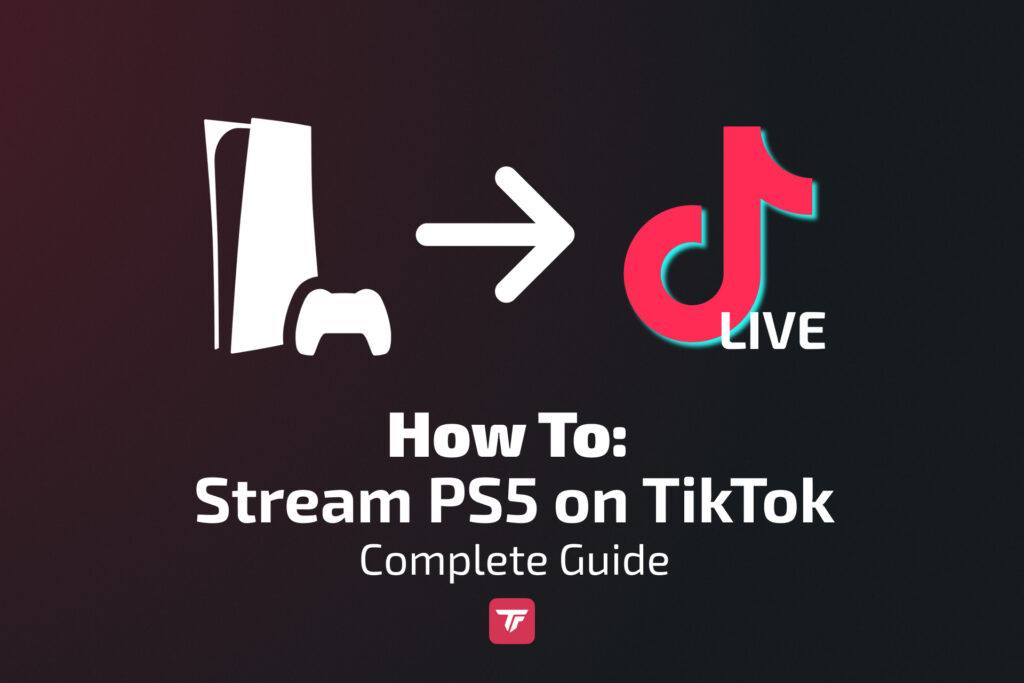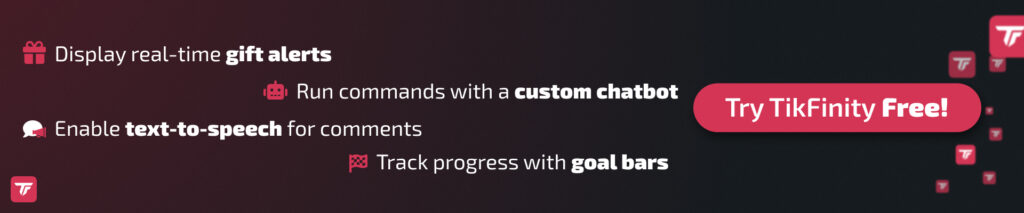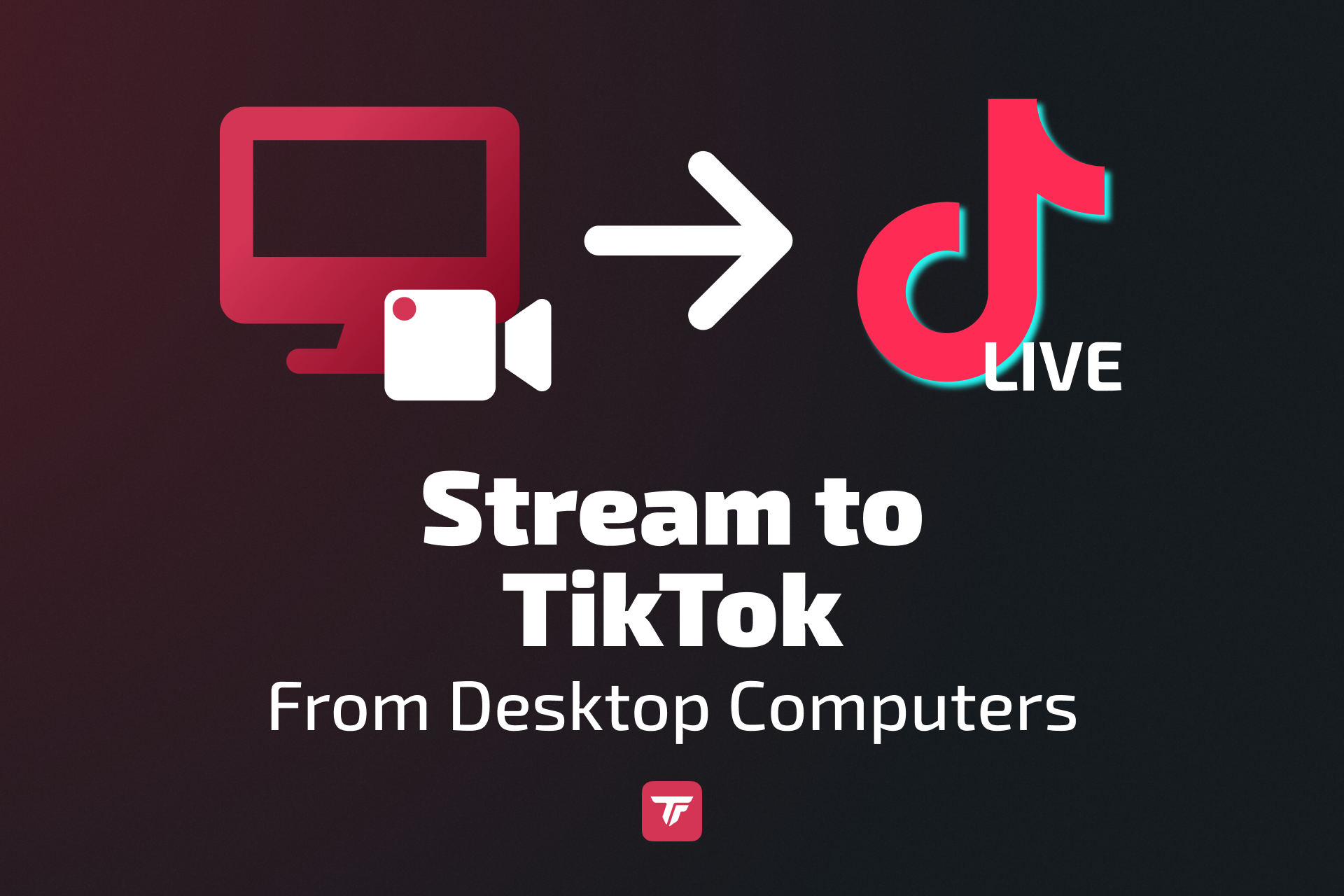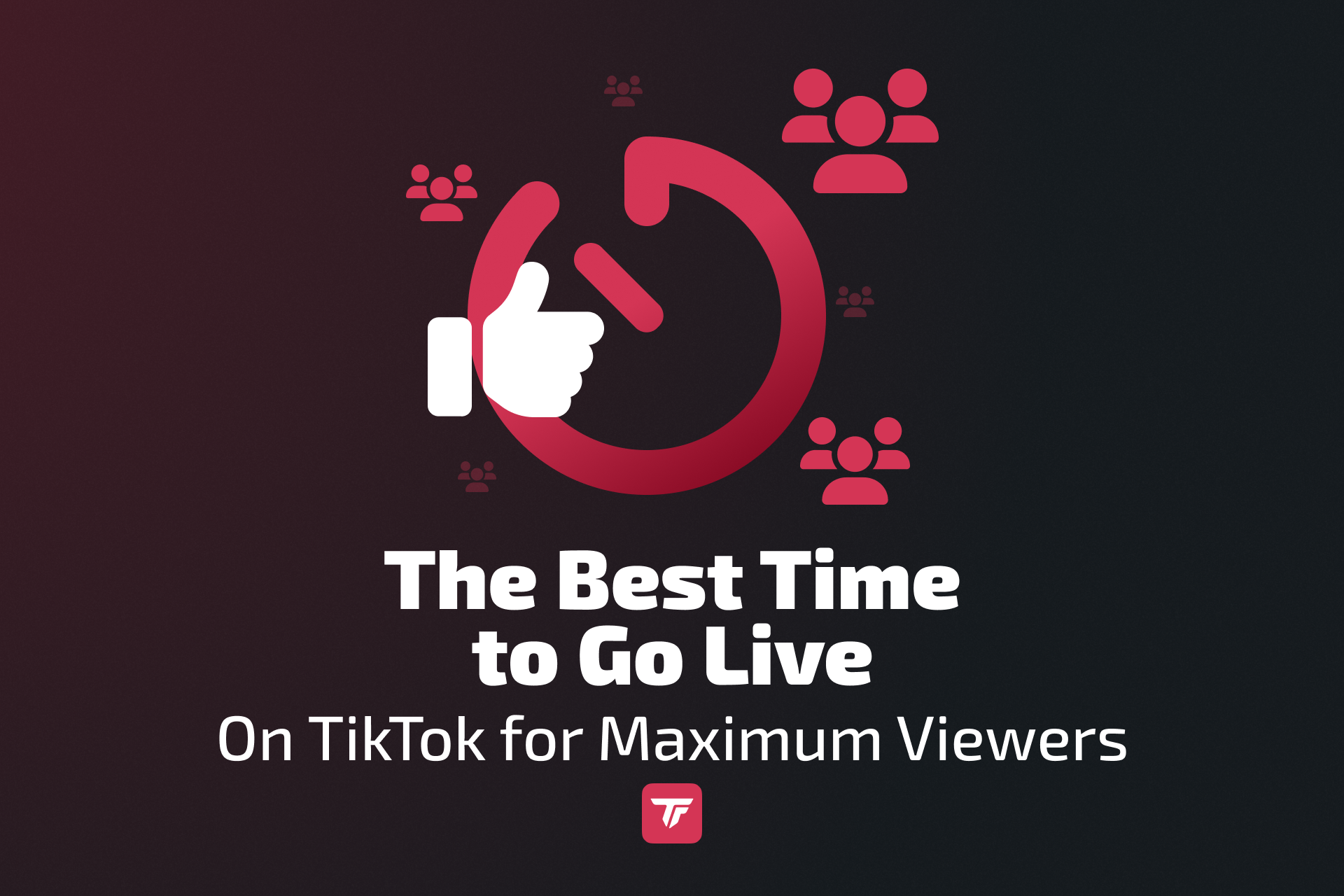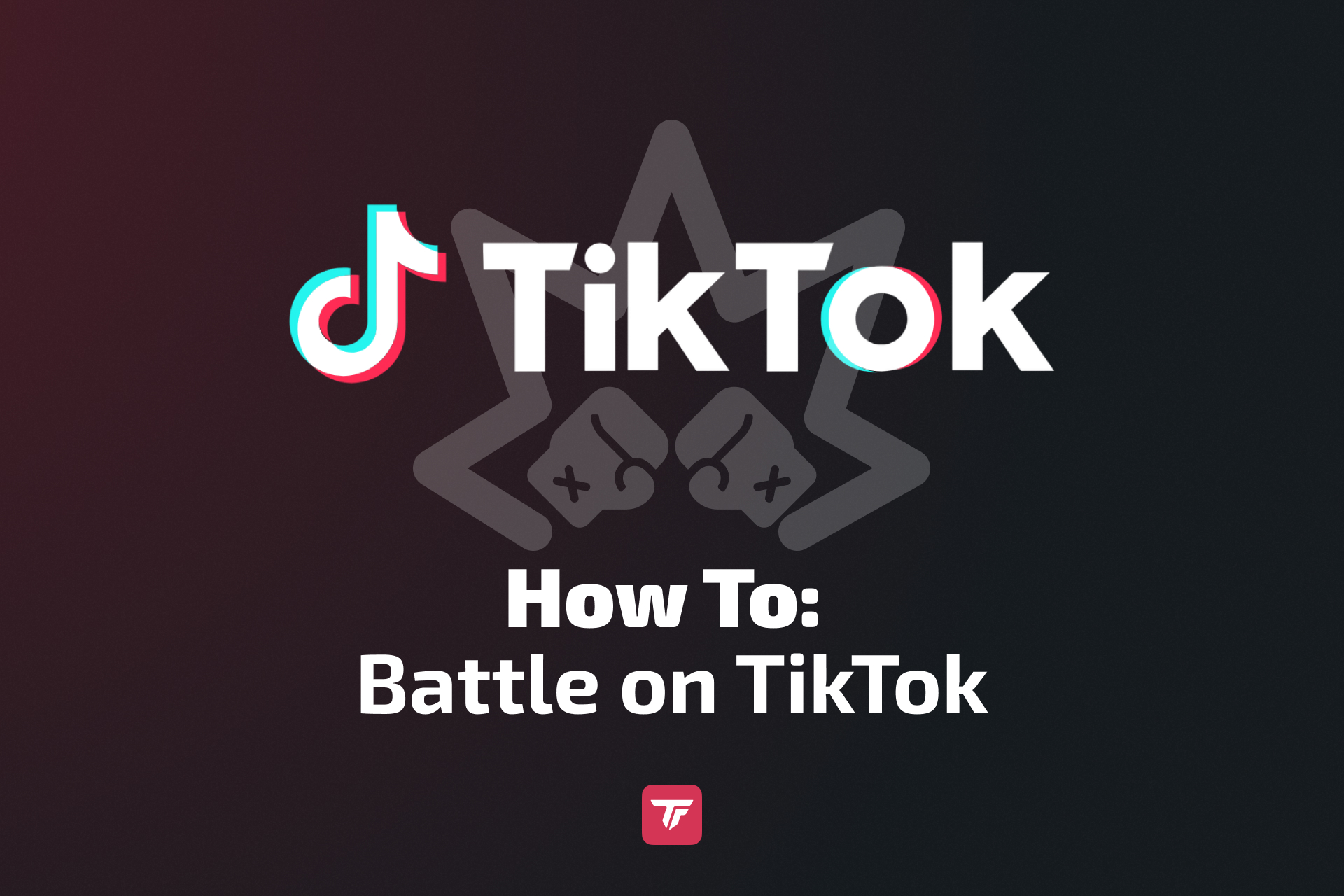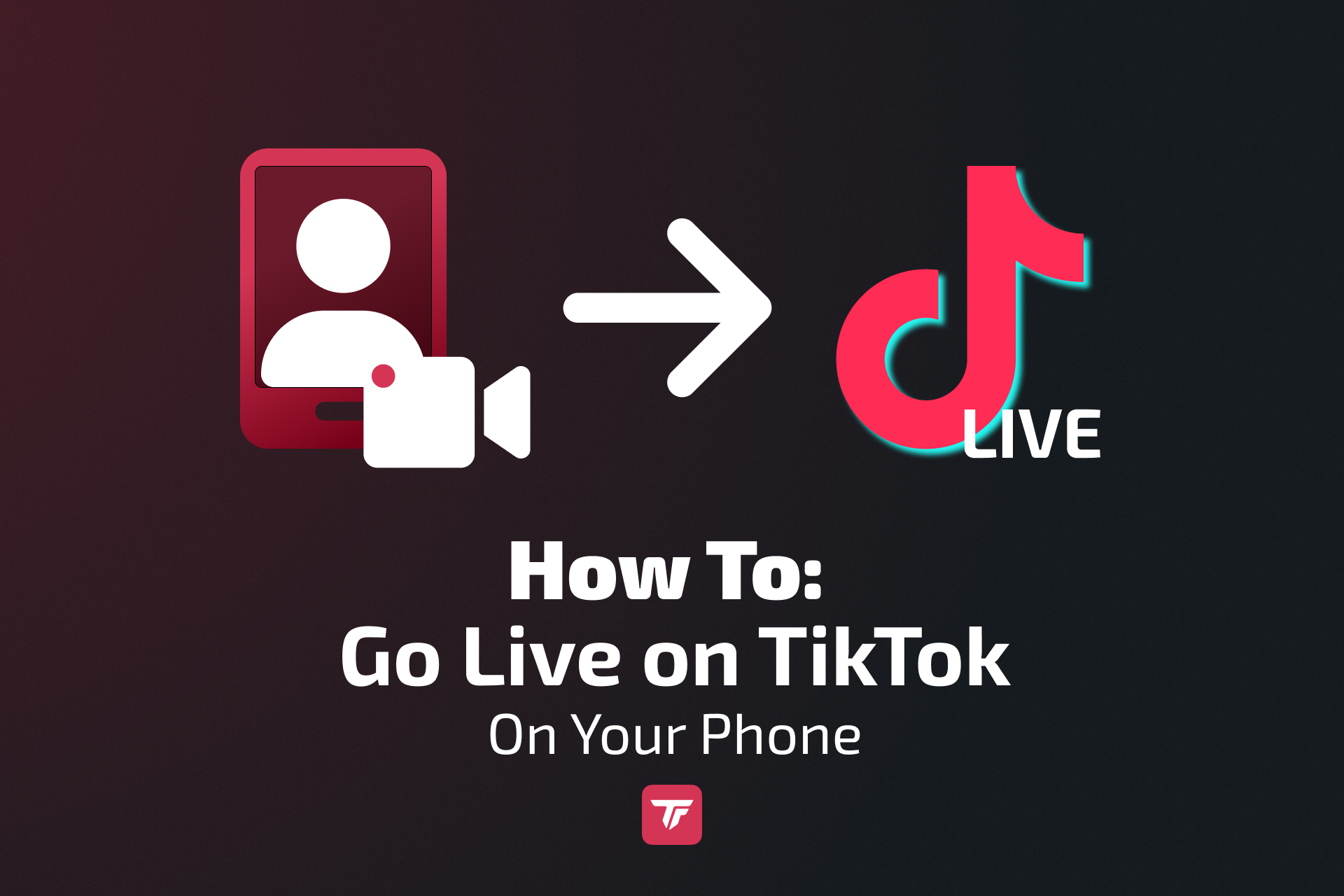If you’ve ever thought, “Can I stream my PS5 directly to TikTok?” the answer is: not natively. Unlike Twitch or YouTube, TikTok doesn’t have built-in console support. However, don’t worry – with the right setup, you can stream your gameplay smoothly, attract more viewers, and even grow into a recognized creator.
This guide will walk you through all the proven methods, from free quick-start options to professional setups. Let’s dive in.
Can You Stream PS5 Games Directly to TikTok? Quick Answer
Not directly. The PlayStation 5 doesn’t have TikTok integration, so you’ll need a workaround. Here are the two main options:
- PC + Capture Card + OBS/TikTok LIVE Studio → best quality, professional setup.
- Mobile Gaming Mirror via Remote Play → fast and free.
Requirements to go live:
- Minimum 1,000 followers
- Must be 18+ years old
- Clean account history (no guideline strikes)
Full Setup Options for Streaming PS5 on TikTok
Each method comes with its pros and cons. Let’s compare them so you can choose what works best for your budget, goals, and available gear.
Method 1: PC + Capture Card (Best Quality)
If you’re serious about streaming and want the highest video/audio quality, this is the way to go.
How it works:
PS5 sends video/audio → capture card → PC → OBS Studio or TikTok LIVE Studio → TikTok LIVE.
If you want to know how to connect TikTok LIVE Studio or OBS Studio with TikTok, read more here.
Quick step-by-step setup guide for your PS5 TikTok streams:
- Connect your PS5 HDMI cable to the capture card input.
- Connect the capture card output to your monitor/TV (so you can still play).
- Plug the capture card into your PC via USB.
- Open OBS Studio (free) or TikTok LIVE Studio (free).
- Optimize stream settings:
- In OBS, you can use plugins like Aitum or SE.live for vertical streams
- Set Bitrate: 3,000–5,000 kbps
- Resolution: 1080p → cropped to 720×1280 (vertical)
- FPS: 30–60, depending on internet speed
- Set encoder – graphics card (hardware encoder)
- Add a Game Capture Source (PS5).
- Add a Webcam Source for your facecam.
- Add overlays, alerts, and chat widgets (TikFinity makes this easy).
- Configure audio: set desktop audio for game sound + mic input for commentary.
- Go live!
Detailed OBS Setup Walkthrough:
Once your capture card is connected and OBS Studio is open, here’s how to create a polished stream layout:
- Connect OBS with TikTok
- For vertical layouts, download plugins like Aitum or SE.live
- Create a Scene Collection → Name it something like “TikTok PS5 Stream”.
- Optimize Your Stream Settings:
- Set the bitrate to 3,000–5,000 kbps (depending on your internet connection)
- Resolution: 1080p → cropped to 720×1280 (vertical)
- FPS: 30–60, depending on internet speed
- Set your encoder — ideally, use your graphics card (hardware encoder)
- Add Sources:
- Game Capture Source: Select your capture card as the device.
- Video Capture Device: Add your webcam for a facecam box.
- Image/Media Sources: Upload overlays, frames, or logos to brand your stream.
- Browser Source: Connect TikFinity alerts (followers, gifts, chat).
Arrange Layout for TikTok’s Vertical Format (9:16):
For vertical TikTok streams, you’ll need an OBS plugin such as Aitum or SE.Live. If you’re unsure how to set up vertical streams in OBS, you can read more here.Resize your gameplay window so it fills the vertical screen.
Place your webcam either top or bottom, avoiding key HUD areas of the game.
Add a chat overlay so mobile viewers can follow along.
Set Up Transitions:
Use “Fade” or “Cut” between scenes (e.g., switching from gameplay to “Be Right Back”).
Optional: Add stinger transitions for a professional touch.
Audio Sync:
In your OBS Audio Mixer dock, click the three dots, select “Advanced Audio Properties,” and adjust the “Sync Offset” for your microphone to match your gameplay.
Use OBS’s Audio Mixer to balance game volume vs. mic so your voice is always clear
Pro Tip: Record a short test session in OBS before going live. This way, you can check if your webcam, gameplay, and alerts all line up perfectly without surprising technical glitches mid-stream.
Recommended Gear:
- Budget: AVerMedia Mini
- Premium: Elgato HD60 X (best latency and stability)
Pros vs Cons:
Pros | Cons |
Professional look & feel | Costs more (capture card + PC) |
Add overlays, alerts & facecam | Slight learning curve |
Compatible with TikFinity tools | Requires stable internet |
Method 2: Mobile Gaming Mirror (Quick & Free)
If you just want to try streaming without spending money, this is the fastest way.
How it works: Use PS Remote Play app to mirror your console to your phone → TikTok streams it via Mobile Gaming mode.
Steps:
- On your PS5: Settings > System > Remote Play > Enable Remote Play.
- Download PS Remote Play app on your phone.
- Link your PS5 and connect your DualSense controller via Bluetooth.
- Start Remote Play, and TikTok will broadcast your gameplay.
- Open TikTok → tap + → LIVE → select Mobile Gaming.
- Add a catchy title (e.g., “Grinding in Elden Ring on PS5!”).
- Hit Go LIVE. Allow Screen Broadcast on TikTok
- Swap back to PS Remote Play
- Enjoy your stream!
Downsides:
- Lower resolution (depends on Wi-Fi stability).
- Potential input lag.
- Can’t add overlays or alerts.
Still, this method is perfect for testing the waters.
Fixing Common PS5-to-TikTok Streaming Problems
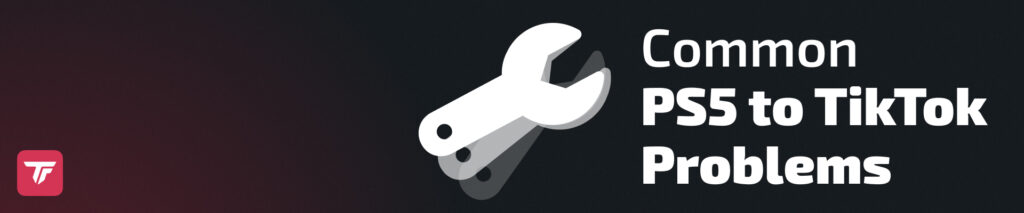
Even seasoned streamers hit obstacles. Here’s how to solve them:
TikTok LIVE Studio Not Available on Mac
- Use Bootcamp or Parallels to run Windows.
- Consider cloud PCs like Shadow PC.
- Use OBS Studio with SE.Live instead of TikTok LIVE Studio
- Or stick with Mobile Gaming mirror until you upgrade.
Small Screen Display on TikTok
- Happens because TikTok uses vertical 9:16 format.
- Fix 1: In OBS, crop gameplay and fill screen, or use vertical plugins
- Fix 2: Add creative overlays to fill black bars.
- Fix 3: Use vertical plugins like Aitum.
No Game Audio on TikTok LIVE
- Make sure HDMI audio is enabled on PS5.
- In OBS: check that capture card audio is unmuted in the mixer.
- Add an Audio Output Capture source if missing.
Laggy or Low-Quality Stream
- Upload speed should be 10 Mbps minimum.
- Lower bitrate if the internet is unstable.
- Use wired Ethernet instead of Wi-Fi for consistency.
Tips to Get More Viewers for PS5 TikTok Streams
TikTok gaming is competitive. Here’s how to stand out:
- Warm up your audience: Post a 30–60 sec highlight clip an hour before going live.
- Use TikTok SEO: Titles like “PS5 GTA Online Live” rank better.
- Engage constantly: Ask viewers to choose weapons, strategies, or in-game paths.
- Leverage TikFinity tools:
- Alerts when someone follows 🎉
- TTS for chat comments
- Mini-games in chat (polls, trivia)
- Alerts when someone follows 🎉
- Collaborate with other TikTok gamers: Co-streams bring double the audience.
Stick to a schedule: Consistency builds loyal viewers.
Recommended Gear & Software for PS5 TikTok Streaming
Gear/Software | Purpose | Budget Option | Premium Option |
Capture Card | Send PS5 feed to PC | ||
Webcam | Facecam | ||
Microphone | Clear audio | ||
Lighting | Face illumination | ||
Software | Streaming |
FAQs – Stream PS5 on TikTok
Can I stream PS5 to TikTok without a PC?
Yes, by using PS Remote Play + Mobile Gaming.
What’s the cheapest way to stream PS5 to TikTok?
Remote Play method: no extra gear needed.
Is there a delay between gameplay and TikTok LIVE?
Yes, especially with Remote Play. Capture cards reduce it significantly.
Can I stream PS5 and other platforms at once?
Yes, just add each platform or game as a separate source in your broadcasting tool.
How do I get a TikTok stream key?
You can get one through an official TikTok Live Agency. Alternatively, if you meet TikTok’s requirements, you can stream directly using TikTok LIVE Studio or plugins like SE.Live. No stream key needed.
How many followers do I need to go live on TikTok in 2026?
At least 1,000 followers, plus being 18+.
Can I stream without a capture card?
Yes, but quality will suffer. Use Remote Play or Mobile Gaming.
Why can’t I stream directly from my PS5?
TikTok doesn’t support direct console streaming. You need a workaround.
How do TikTok gamers make money?
- Virtual gifts → converted into Diamonds → cashed out.
- Sponsorships and affiliate deals.
- Joining TikTok’s Creator Program.
Conclusion & Next Steps
Streaming PS5 gameplay on TikTok may not be plug-and-play, but it’s 100% possible with the right setup.
- For best quality: PC + Capture Card + OBS or TikTok LIVE Studio.
- For quick start: Mobile Gaming mirror.
TikTok gaming is growing fast, and early adopters are gaining massive followings. With TikFinity’s interactive tools, you can engage your viewers like never before.
👉 Set up your PS5 stream with TikFinity today. Try it free!