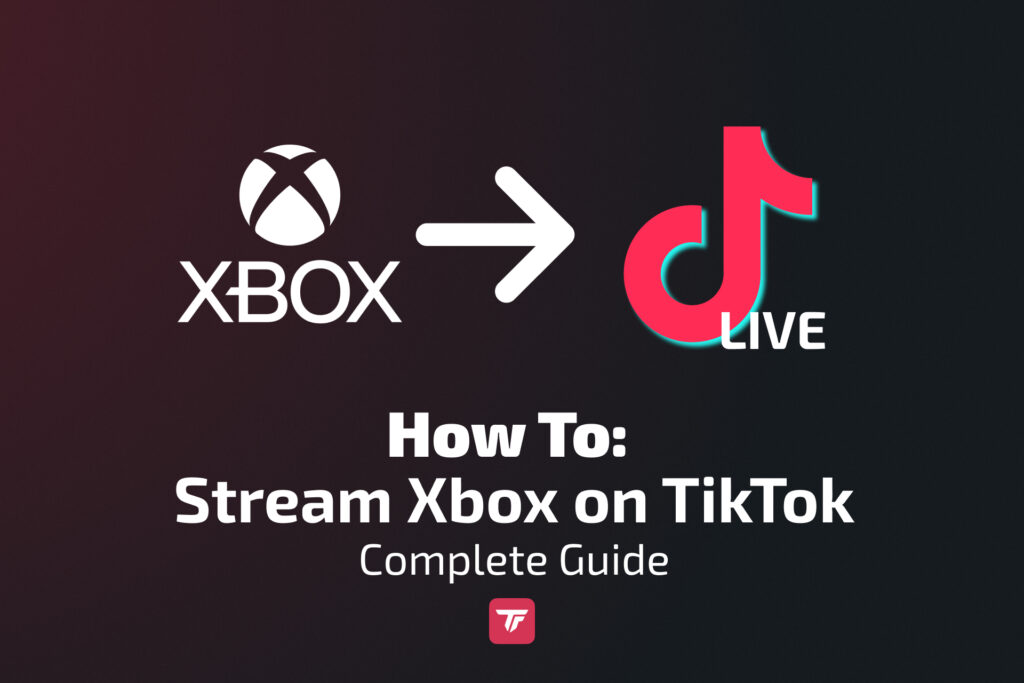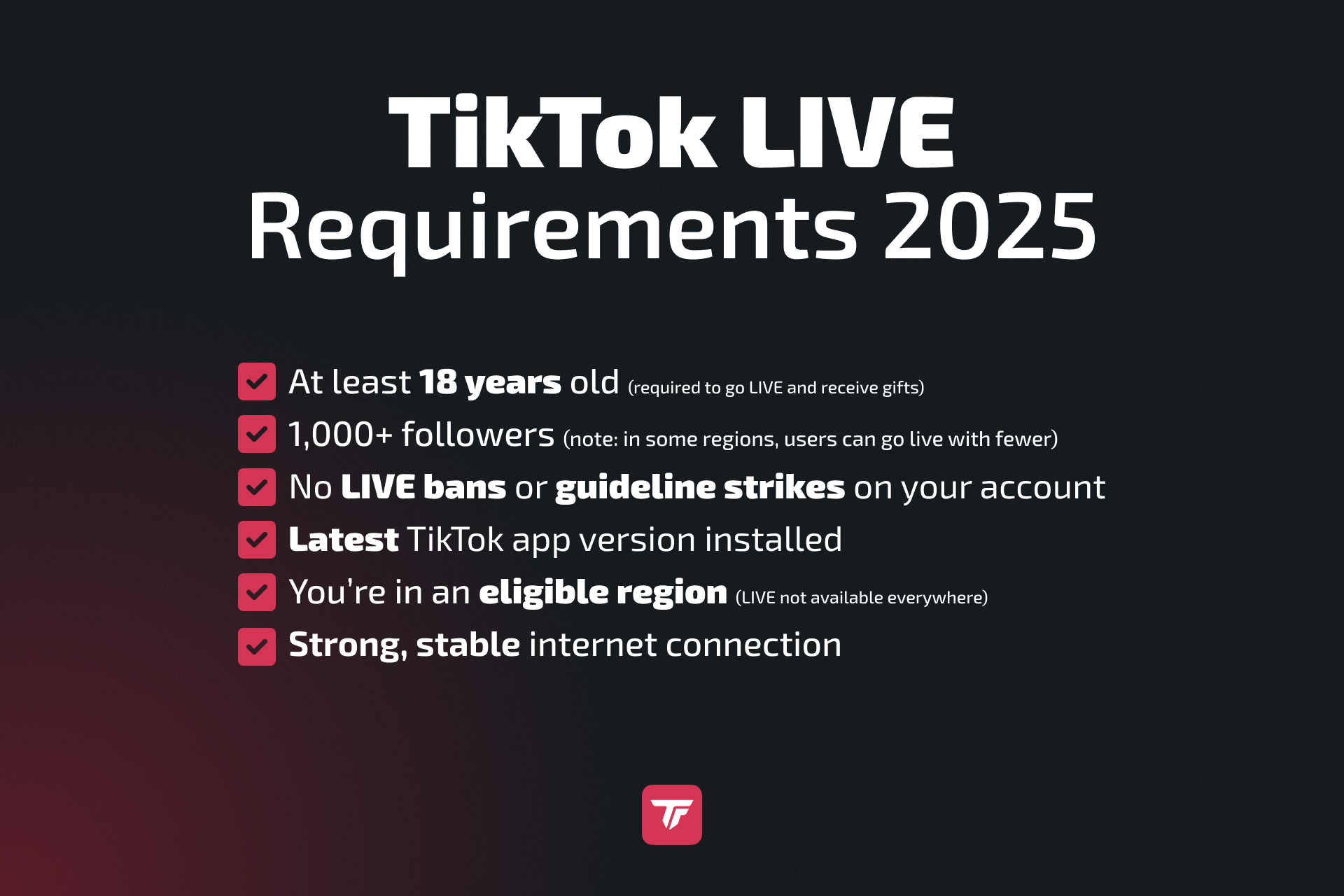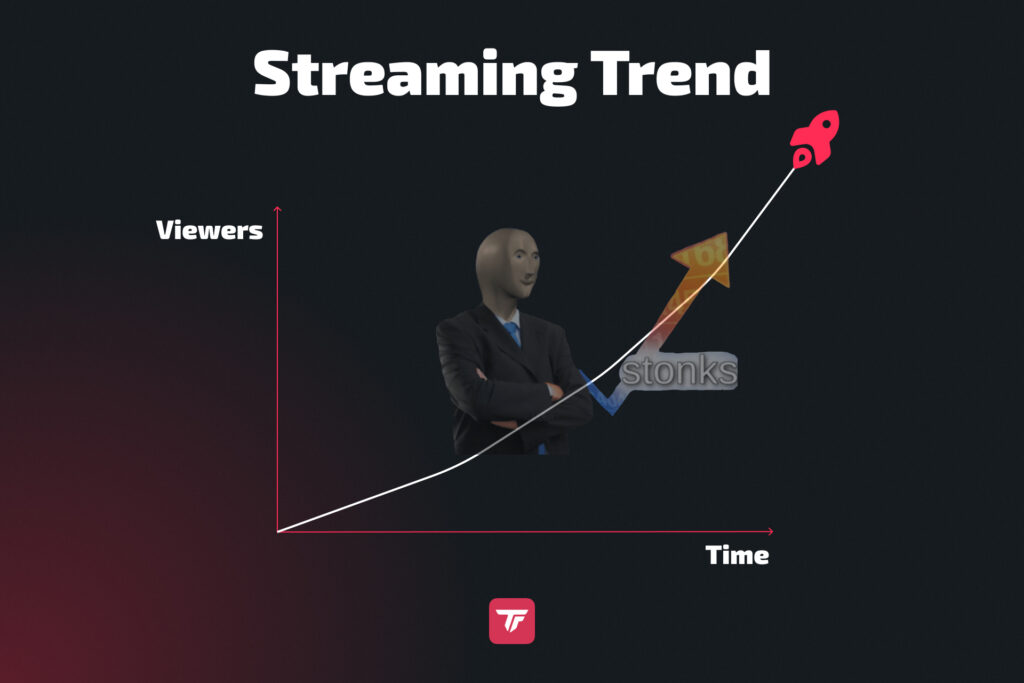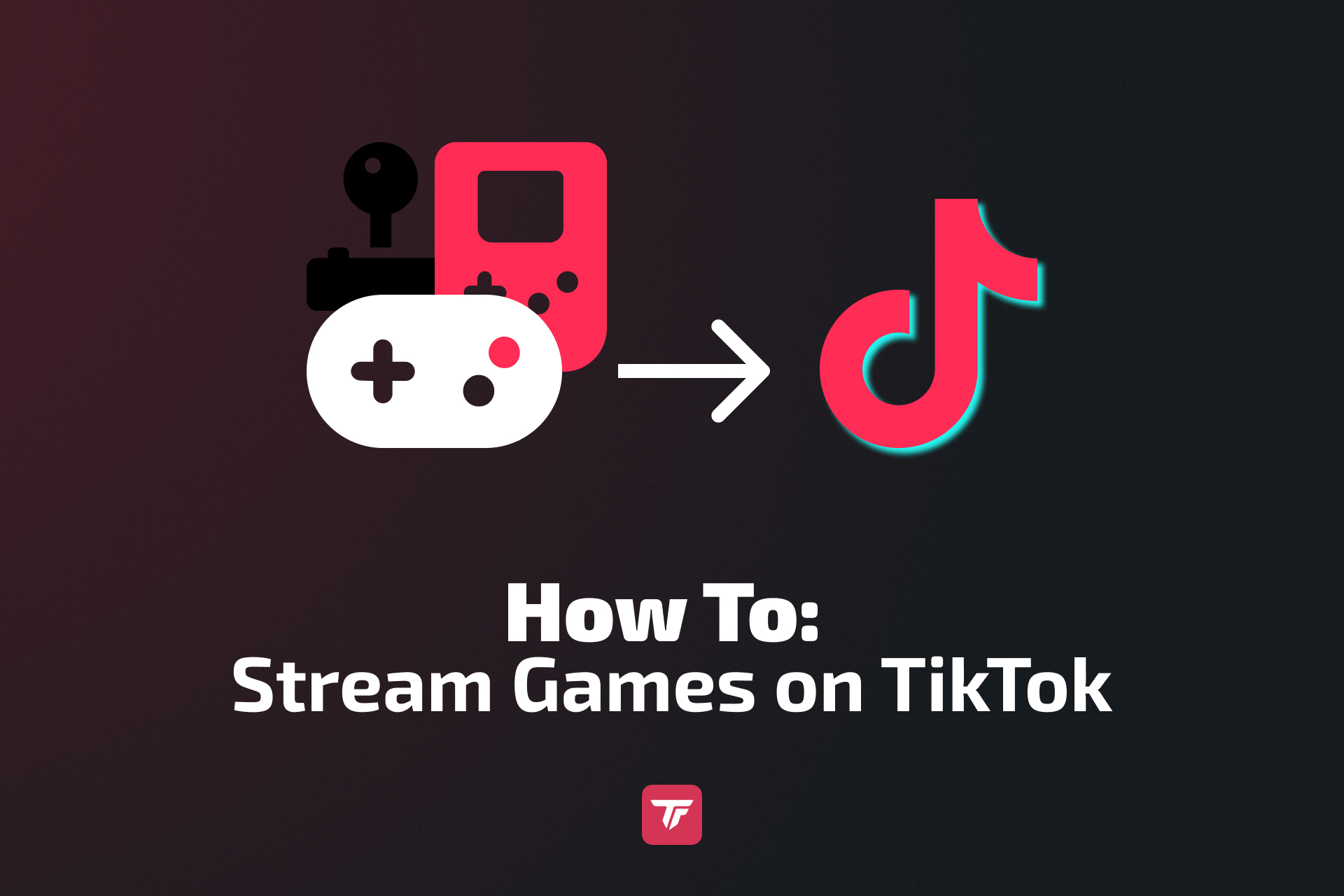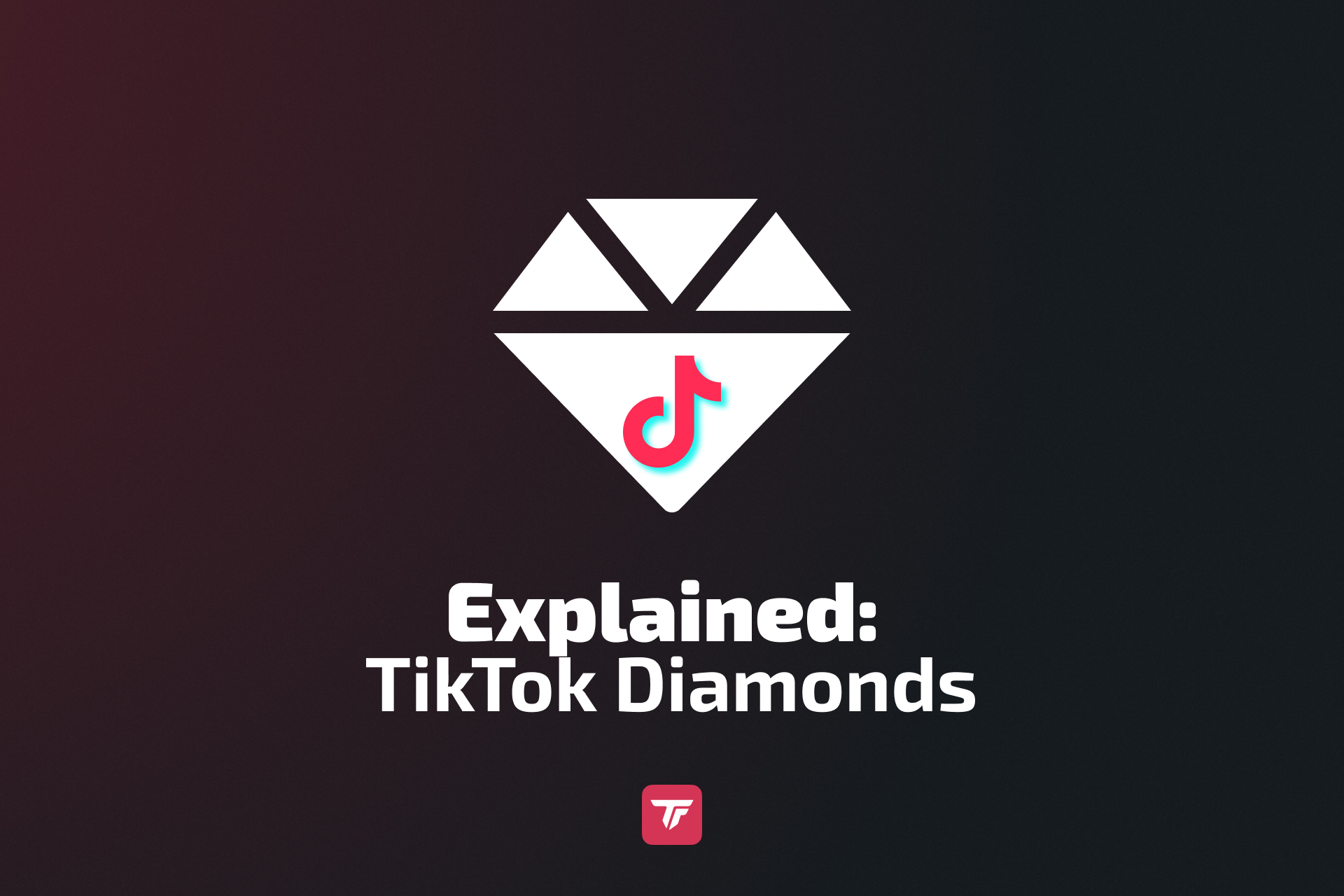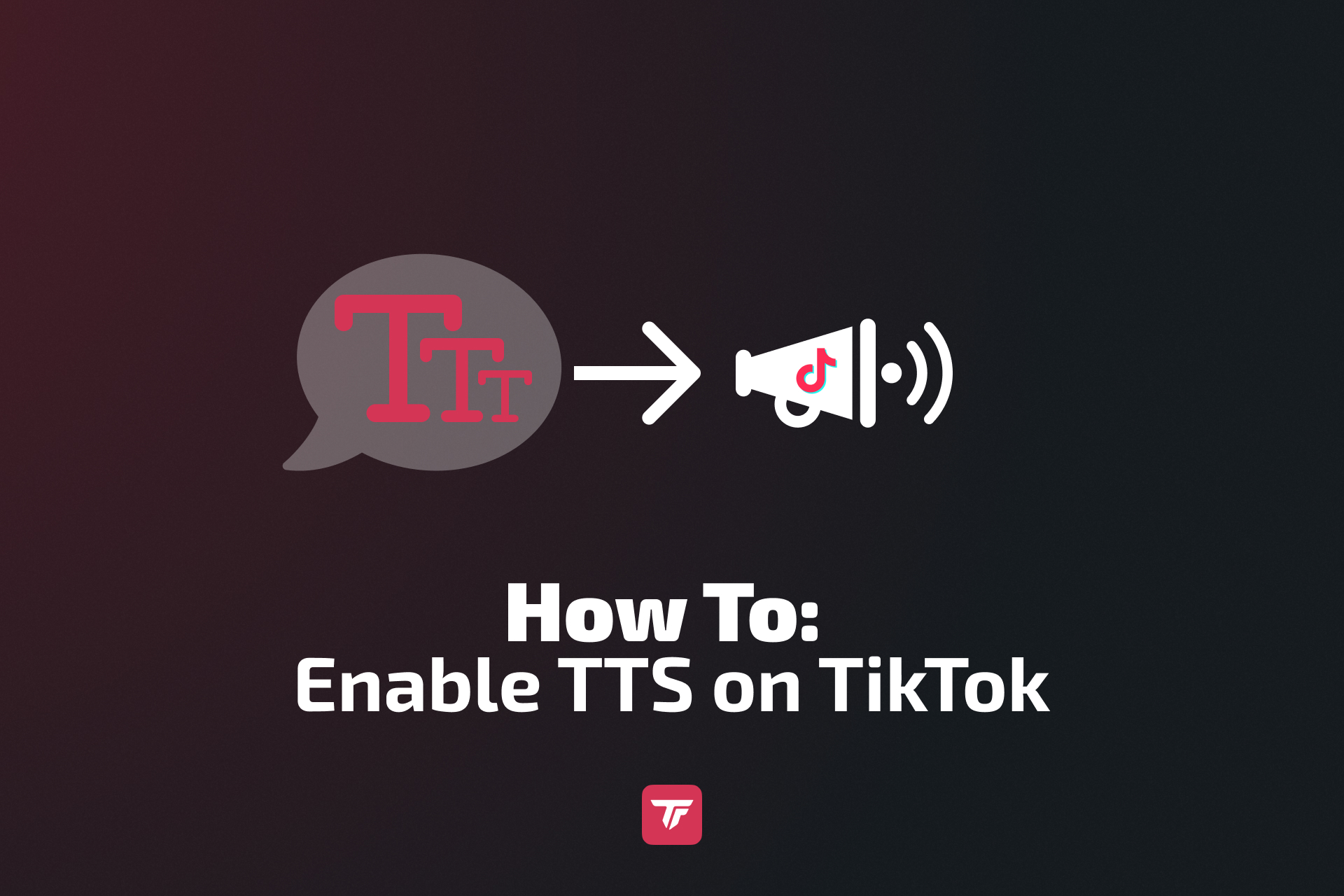But don’t worry! With the right setup, you can absolutely stream Xbox games on TikTok, and make your content pop with overlays, alerts, and effects using TikFinity. This guide walks you through two proven methods, all the gear you need, and pro tips to make your stream stand out.
Let’s get started.
Can You Stream Directly From Xbox to TikTok?
Short answer: No, you can’t stream directly from Xbox to TikTok like you can with Twitch.
Xbox consoles currently offer native integration with Twitch, allowing users to broadcast gameplay directly from the console. TikTok is not on that list, at least not yet. This means there’s no built-in feature or app on the Xbox dashboard that lets you go live on TikTok directly.
If you want to share your Xbox gameplay on TikTok LIVE, you’ll need to use a workaround that brings your console’s video feed to a platform TikTok supports. This requires an external device, such as a PC or mobile phone, to act as a streaming bridge.
There are popular options to make it work:
1. Use a Capture Card + OBS or TikTok LIVE Studio (Recommended for quality)
A capture card lets you route your Xbox’s HDMI output to your computer. From there, you can use OBS Studio with a vertical plugin or TikTok LIVE Studio to stream in vertical format (1080×1920). This setup allows for professional-level customization, including overlays, chat widgets, alerts via TikFinity, webcam integration, and much more.
It’s ideal for serious streamers who want crisp visuals, smooth audio, and interactive elements that boost engagement and monetization.
2. Use Xbox Remote Play to Mirror Your Screen to a Phone or PC (No capture card needed)
Alternatively, you can use Xbox Remote Play on your PC. Just install the Xbox app on your Windows computer and enable Remote Play in your console settings. Once connected, your Xbox screen will mirror directly to your PC. In OBS Studio or TikTok LIVE Studio, you can add the Xbox window as a source and stream your gameplay with full control. No capture card needed. This gives you access to overlays, audio mixing, webcam integration, and other advanced features for a more professional stream.
If you don’t have a capture card or a PC, you can also use Remote Play on your phone. The Xbox app mirrors your gameplay to your smartphone. From there, you can go live using TikTok’s Mobile Gaming screen-sharing option.
While convenient and budget-friendly, this mobile route comes with trade-offs like lower resolution, possible input lag, no overlays, and no TikFinity features. Still, it’s a great way to get started or test your content style without investing in extra gear.
Both methods are valid options. But if you’re aiming for top quality, interactive features, and long-term stream growth, the capture card setup with OBS / TikTok LIVE Studio and TikFinity overlays delivers the best overall experience.
Requirements for TikTok Streaming
Age Requirements
- You must be 13 years or older to create a TikTok account.
- You must be 18+ to go live.
- Only users 18+ can receive gifts and access monetization features.
👉 Read more about this here: TikTok Age Requirements
Follower Requirements
- You need at least 1,000 followers to unlock the LIVE feature in general.
- This requirement may vary by region and can change during beta testing periods.
Additional Basic Requirements
- No bans or violations on your account.
- Content must follow community guidelines: no dangerous content, nudity, or minors in unsafe settings.
- Your TikTok app must have camera/mic permissions enabled.
- The feature may not be available in all countries.
- 👉 Read more here: What is TikTok LIVE
Need help? Check out:
Method 1: Stream Xbox via OBS Studio / TikTok LIVE Studio
This is the most stable and professional way to stream Xbox to TikTok.
Quick step-by-step setup guide for your Xbox TikTok streams:
- Connect Xbox HDMI to a capture card
- Pro: Elgato HD60 X
- Budget: AVerMedia Mini
- Pro: Elgato HD60 X
- Connect capture card output to your monitor (so you can still play).
- Plug capture card into your PC via USB.
- Open OBS Studio or TikTok LIVE Studio.
- Set up vertical video:
- Resolution: 1080×1920
- FPS: 30–60
- Resolution: 1080×1920
- Set output
- Bitrate: 3,000–5,000 kbps
- Encoder: Use GPU if possible
- Bitrate: 3,000–5,000 kbps
- Enter Stream Key (OBS)
- In OBS, enter Stream Key + Server in the “Stream” tab (or use plugins if you don’t have a Stream Key)
- In OBS, enter Stream Key + Server in the “Stream” tab (or use plugins if you don’t have a Stream Key)
- Add these sources:
- Game / Video Capture (Xbox gameplay)
- Video Capture Device (webcam)
- Browser Source / Link for TikFinity overlays
- Game / Video Capture (Xbox gameplay)
- Configure audio:
- Desktop Audio for game sound
- Mic Input for voice commentary
- Desktop Audio for game sound
- Go Live on TikTok: connect using stream key in OBS or go live directly with LIVE Studio
More Detailed OBS Setup Walkthrough
Want to go beyond the quick setup? Here’s a more detailed guide on how to configure OBS Studio for your TikTok Xbox stream.
Step 1: Connect OBS with TikTok
Start by linking OBS to your TikTok stream. You can either use the RTMP key manually or select TikTok from the list of supported streaming services (available with plugins for OBS, like SE.live).
Step 2: Get Ready for Vertical Streaming
To stream in a 9:16 format, set the base canvas resolution to 1080×1920 or install a vertical plugin like Aitum Vertical or SE.live.
Step 3: Create a New Scene Collection
Go to the Scene Collection menu and create a new one. Give it a clear name like “TikTok Xbox Stream” so you can switch between setups effortlessly.
Step 4: Tweak Your Stream Settings
Here’s what you should configure for smooth TikTok streaming:
- Bitrate: Set between 3,000–5,000 kbps, depending on your upload speed
- Resolution: Use 1080p base resolution and a vertical plugin for vertical resolution
- FPS: Choose 30 or 60, based on your connection stability
- Encoder: Use your GPU’s hardware encoder (like NVENC or AMD) for best performance
Step 5: Add Your Sources
Now it’s time to build your scene:
- Game Capture: Select your capture card or remote play to show Xbox gameplay
- Webcam: Add a facecam using the Video Capture Device source
- Graphics & Overlays: Include branded visuals like frames, images, or logo files
- Browser Sources: Use TikFinity for animated alerts, gifts, followers, or chat integrations
Step 6: Design the TikTok Layout
Organize your elements to suit mobile viewers:
- Scale the gameplay to fill the vertical screen
- Position your webcam at the top or bottom to avoid covering the in-game UI
- Add a chat window so viewers can see the conversation live
Step 7: Set Up Scene Transitions
To move smoothly between scenes:
- Use simple transitions like “Fade” or “Cut”
- For a polished look, you can upload custom stinger animations
Step 8: Balance Your Audio
Open the OBS Audio Mixer and click the three dots next to your microphone. Under “Advanced Audio Properties,” you can:
- Sync your mic to match the game feed
- Adjust volume levels so your voice is clear without overpowering the gameplay
Pro Tip: Record a short test session in OBS before going live to check that your webcam, gameplay, and alerts align perfectly without surprises.
Option 2: Use Xbox Remote Play (No Capture Card)
No capture card? No PC? No problem. Here’s how to go live on TikTok with your Xbox using only your smartphone and the Xbox Remote Play feature:
- On Your Xbox:
Go to Settings → Devices & Connections → Remote Features- Enable Remote Features
- Set Power Mode to Instant-on
- On Your Phone:
- Install the Xbox app from the App Store or Google Play
- Pair your Xbox controller via Bluetooth
- Open the Xbox app, connect your Xbox profile/console, and start Remote Play
- Go Live on TikTok:
- Open TikTok and tap the “+” button
- Select “LIVE” → “Mobile Gaming”
- Give your stream a catchy title like:
“Cracking No-Scope Kills in COD! 💥” - Allow screen recording when prompted
- Start Streaming:
- Switch back to the Xbox app
- Your gameplay is now being streamed live to TikTok
Things to Keep in Mind:
- This method doesn’t support overlays, webcam, or TikFinity alerts
- Video quality and input lag depend on your Wi-Fi connection
- Works best for casual streams or testing your content style
Enhance Your Stream with TikFinity Features
Once your stream is running (via OBS or LIVE Studio), you can level up with TikFinity:
- 🔊 Text-to-Speech: Read out viewer comments live
- 🌟 Overlays & Alerts: Gifts, follows, likes
- 🚀 Sound Effects: Triggered by chat or gifts
- ⏱️ Countdowns, timers, and widgets
- ⚖️ Works seamlessly with OBS & TikTok LIVE Studio
✨ Want to make your stream pop? Try TikFinity for free
Our 10 Best Streaming Tips to Grow Your TikTok Channel
Ready to turn your TikTok stream into a must-watch destination? Whether you’re just starting out or trying to take your Xbox LIVE content to the next level, these 10 tips will help you build a loyal audience and increase engagement fast.
1. Stream in 9:16 Vertical Format for Max Visibility
TikTok is a vertical-first platform. Always format your stream in 9:16 (1080×1920) resolution so it takes up the full screen. Horizontal streams get boxed in with black bars, which reduces viewer immersion and limits reach.
2. Use Engaging, Keyword-Rich Titles
Your title is the first hook. Make it catchy, action-driven, and relevant to your content. Example: “LIVE: Fortnite No-Build Showdown 🔥”.
3. Engage Within 10 Seconds to Hook Viewers
First impressions are everything. Most users decide whether to stay or scroll within seconds. Greet new viewers, ask a question, or start with a bold action (like an intense game moment) to immediately grab attention.
4. Add a Facecam to Humanize Your Stream
People connect with people, not just gameplay. Even a small webcam overlay can make a huge difference. It shows your personality and builds trust with your audience. Use proper lighting and place the cam in a non-intrusive spot.
5. Develop a Consistent Visual Brand (Colors, Overlays, Logo)
Stand out from the sea of generic streams by developing a consistent look. Use matching overlay colors, a custom logo, and recurring visual elements. TikFinity makes it easy to create reusable stream scenes that fit your aesthetic.
6. Post Short Clips from Your Lives Regularly
Repurpose the best 15–60 second moments from your lives as short TikTok videos. Add captions, trending music, or reactions. This keeps your content flowing and helps attract viewers back to your streams.
7. Stick to a Streaming Schedule (Consistency Wins!)
Streaming randomly makes it hard to build an audience. Instead, stream on fixed days and times, and promote your schedule in your bio or on a pinned post. Consistency builds anticipation and loyalty.
8. Use Trending TikTok Sounds in Your Clips
When editing your stream highlights, add currently trending TikTok sounds. This boosts the algorithmic reach of your clips and makes them more relatable and shareable to the broader TikTok audience.
9. Use TikFinity for Interactive Effects
Viewer interaction is key to growth. With TikFinity, you can add:
- Animated alerts for followers and gifts
- Text-to-speech chat reactions
- Visual goals and challenges
- Sound effects triggered by viewer messages
- And more!
These features keep your stream lively and give viewers a reason to engage (and gift) more often.
10. Always Test Your Audio and Layout Before You Go Live
Nothing kills momentum like broken mic audio or a messy layout. Always run a 1-minute test stream to check audio balance, camera framing, and overlay placement. Better safe than sorry.
Most Common Errors and How To Fix Them
Problem | Cause | Fix |
Xbox not showing | Capture card not detected | Check HDMI/USB connections |
Black screen in OBS | Wrong source selected | Re-add source + restart OBS |
No game audio | Audio not routed | Check OBS/TikTok LIVE audio settings |
Can’t go live on TikTok | Under 1,000 followers or under 18 | Meet TikTok’s live requirements |
TikFinity overlay not visible | Browser link missing or misconfigured | Copy correct overlay URL into OBS/LIVE Studio |
Lag or frame drops | Weak PC or low upload speed | Lower stream resolution or upgrade internet |
Conclusion
Streaming from Xbox to TikTok might take a few extra steps, but with the right setup, it’s absolutely worth it. Whether you go with a full PC + capture card setup or test the waters using Remote Play, both paths can help you reach a growing TikTok audience.
Once you’ve mastered the basics, tools like TikFinity can help your stream stand out with overlays, voice reactions, and interactive tools that turn passive viewers into active fans.
✅ Ready to build your TikTok stream like a pro?
👉 Try TikFinity now and level up your LIVE experience.
FAQs about Streaming Xbox on TikTok
Can I stream directly from Xbox to TikTok without a PC?
No, TikTok does not currently support native streaming from Xbox consoles. To stream Xbox gameplay on TikTok, you’ll need either a PC with a capture card using OBS/TikTok LIVE Studio or the Xbox Remote Play method via a smartphone.
Do I need a stream key to go live on TikTok?
It depends on the software you use. If you’re streaming through OBS Studio, you’ll need a stream key, which grants you access to broadcast your feed. TikTok LIVE Studio, on the other hand, integrates directly with your account, so no stream key is necessary.
Is a capture card necessary to stream Xbox gameplay?
If you want professional-quality streams with overlays, webcam, alerts, and smooth video, a capture card is essential. It allows your Xbox video output to be routed into your PC. However, if you’re just getting started or want a budget-friendly option, you can use Xbox Remote Play. Just note the trade-offs: reduced visual quality and input lag.
Can I use TikFinity with Remote Play on my phone?
Unfortunately, no. TikFinity is designed for PC-based streams and works through OBS or TikTok LIVE Studio. Since Remote Play via mobile doesn’t allow browser source integration or third-party overlays, TikFinity’s features, such as overlays or gift tracking, aren’t available. But you can use TikFinity mobile for TTS and Sound Alerts.
What’s the best resolution and format for TikTok streams?
The ideal resolution is 1080×1920, also known as 9:16 vertical video. This format fills the mobile screen and provides the best viewing experience for TikTok users. Horizontal (16:9) streams appear letterboxed and reduce engagement, so always stream vertically if possible.
How do I read chat while streaming from Xbox?
If you’re using OBS or TikTok LIVE Studio, you can integrate the TikTok chat into your stream overlay using TikFinity widgets. This keeps you engaged with your audience in real-time. If you’re streaming via Remote Play or on mobile, it’s best to keep a second device nearby (tablet or phone) logged into your TikTok account so you can monitor the chat separately.
Can I use overlays, alerts, and widgets when streaming Xbox to TikTok?
Yes, but only with a PC-based setup. Using OBS Studio or TikTok LIVE Studio, you can incorporate custom overlays, animated widgets, follower goals, alerts for gifts, and much more using TikFinity. If you’re streaming via Remote Play or directly from a phone, these features aren’t available. But you can use TikFinity mobile for TTS and Sound Alerts.
Can I monetize my TikTok Xbox streams?
Absolutely. Once your account is eligible for LIVE (1,000+ followers and age 18+), you can receive virtual gifts from viewers during your stream. These gifts convert into Diamonds, which can be redeemed for real money. TikFinity’s interactive tools can help increase engagement and gifts by making your stream more dynamic and fun.
Is it possible to multistream TikTok and Twitch at the same time?
Yes, it is possible if you use OBS Studio along with a multistreaming service like SE.Live, Aitum or Restream.io. You’ll need to manage both formats (vertical for TikTok, horizontal for Twitch), which can be complex but is doable with a dual-output setup. Be sure to check both platforms’ policies on simultaneous streaming.